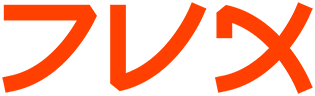ypchsh
yppasswd(1) yppasswd(1)
NAME
yppasswd, ypchfn, ypchsh - change your password in the NIS database
SYNOPSIS
yppasswd [-f] [-l] [-p] [user]
ypchfn [user]
ypchsh [user]
DESCRIPTION
The standard passwd(1), chfn(1) and chsh(1) cannot be used under Linux
to change the users NIS password, shell and GECOS information, because
they only modify the password file on the local host. For changing the
NIS information, they are replaced by their NIS counterparts, yppasswd,
ypchfn and ypchsh.
These commands are the same program, linked to different names. Using
the command line switches, you can choose whether to update your pass-
word -p, your login shell -l, or your GECOS field -f, or a combination
of them. yppasswd implies the -p option, if no other option is given.
If you use the -f or -l option, you also need to add the -p flag.
ypchfn implies the -f option, and ypchsh -l.
When invoked without the user argument, the account information for the
invoking user will be updated, otherwise that of user will be updated.
This option is only available to the super-user. If the yppasswdd dae-
mon on the server supports it, you can give the root password of the
server instead of the users [old] password.
All tools will first prompt the user for the current NIS password
needed for authentication with the yppasswdd(8) daemon. Subsequently,
the program prompts for the updated information:
yppasswd or -l
Change the user's NIS password. The user is prompted for the
new password. While typing the password, echoing is turned off,
so the password does not appear on the screen. An empty password
is rejected, as are passwords shorter than six characters. The
user will then be requested to retype the password to make sure
it wasn't misspelled the first time.
ypchsh or -l
Change the user's login shell. The user is prompted for a new
shell, offering the old one as default:
Login shell [/bin/sh]: _
To accept the default, simply press return. To clear the shell
field in your passwd(5) file entry (so that the system's default
shell is selected), enter the string none.
ypchfn or -f
Change the user's full name and related information. Tradition-
ally, some applications expect the GECOS field (field 4) of the
passwd(5) file to contain the user's real name (as opposed to
the login name) plus some additional information like the office
phone number. This information is displayed by finger(1) and
probably some other tools, too.
When setting the full name, ypchfn displays the following
prompts, with the defaults in brackets:
Name [Joe Doe]:
Location [2nd floor, bldg 34]:
Office Phone [12345]:
Home Phone []:
To accept a default, simply press return. To clear a field,
enter the string none.
SEE ALSO
chfn(1), chsh(1), finger(1), passwd(5), passwd(1), ypcat(1), yppass-
wdd(8), ypserv(8), ypwhich(1)
AUTHOR
yppasswd is part of the yp-tools package, which was written by Thorsten
Kukuk <kukuk@suse.de>.
YP Tools 2.7 May 1998 yppasswd(1)