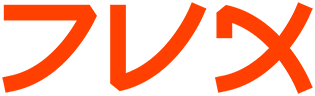top
TOP(1) Linux User's Manual TOP(1)
NAME
top - display top CPU processes
SYNOPSIS
top [-] [d delay] [p pid] [q] [c] [C] [S] [s] [i] [n iter] [b]
DESCRIPTION
top provides an ongoing look at processor activity in real time. It
displays a listing of the most CPU-intensive tasks on the system, and
can provide an interactive interface for manipulating processes. It
can sort the tasks by CPU usage, memory usage and runtime. can be bet-
ter configured than the standard top from the procps suite. Most fea-
tures can either be selected by an interactive command or by specifying
the feature in the personal or system-wide configuration file. See
below for more information.
COMMAND-LINE OPTIONS
d Specifies the delay between screen updates. You can change this
with the s interactive command.
p Monitor only processes with given process id. This flag can be
given up to twenty times. This option is neither available inter-
actively nor can it be put into the configuration file.
q This causes top to refresh without any delay. If the caller has
superuser privileges, top runs with the highest possible priority.
S Specifies cumulative mode, where each process is listed with the
CPU time that it as well as its dead children has spent. This is
like the -S flag to ps(1). See the discussion below of the S
interactive command.
s Tells top to run in secure mode. This disables the potentially
dangerous of the interactive commands (see below). A secure top
is a nifty thing to leave running on a spare terminal.
i Start top ignoring any idle or zombie processes. See the interac-
tive command i below.
C display total CPU states instead of individual CPUs. This option
only affects SMP systems.
c display command line instead of the command name only. The default
behavior has been changed as this seems to be more useful.
H Show all threads.
n Number of iterations. Update the display this number of times and
then exit.
b Batch mode. Useful for sending output from top to other programs
or to a file. In this mode, top will not accept command line
input. It runs until it produces the number of iterations
requested with the n option or until killed. Output is plain text
suitable for display on a dumb terminal.
FIELD DESCRIPTIONS
top displays a variety of information about the processor state. The
display is updated every 5 seconds by default, but you can change that
with the d command-line option or the s interactive command.
uptime
This line displays the time the system has been up, and the three
load averages for the system. The load averages are the average
number of process ready to run during the last 1, 5 and 15 min-
utes. This line is just like the output of uptime(1). The uptime
display may be toggled by the interactive l command.
processes
The total number of processes running at the time of the last
update. This is also broken down into the number of tasks which
are running, sleeping, stopped, or undead. The processes and
states display may be toggled by the t interactive command.
CPU states
Shows the percentage of CPU time in user mode, system mode, niced
tasks, iowait and idle. (Niced tasks are only those whose nice
value is positive.) Time spent in niced tasks will also be
counted in system and user time, so the total will be more than
100%. The processes and states display may be toggled by the t
interactive command.
Mem Statistics on memory usage, including total available memory, free
memory, used memory, shared memory, and memory used for buffers.
The display of memory information may be toggled by the m interac-
tive command.
Swap Statistics on swap space, including total swap space, available
swap space, and used swap space. This and Mem are just like the
output of free(1).
PID The process ID of each task.
PPID The parent process ID each task.
UID The user ID of the task's owner.
USER The user name of the task's owner.
PRI The priority of the task.
NI The nice value of the task. Negative nice values are higher pri-
ority.
SIZE The size of the task's code plus data plus stack space, in kilo-
bytes, is shown here.
TSIZE
The code size of the task. This gives strange values for kernel
processes and is broken for ELF processes.
DSIZE
Data + Stack size. This is broken for ELF processes.
TRS Text resident size.
SWAP Size of the swapped out part of the task.
D Size of pages marked dirty.
LC Last used processor. (That this changes from time to time is not
a bug; Linux intentionally uses weak affinity. Also notice that
the very act of running top may break weak affinity and cause more
processes to change current CPU more often because of the extra
demand for CPU time.)
RSS The total amount of physical memory used by the task, in kilo-
bytes, is shown here. For ELF processes used library pages are
counted here, for a.out processes not.
SHARE
The amount of shared memory used by the task is shown in this col-
umn.
STAT The state of the task is shown here. The state is either S for
sleeping, D for uninterruptible sleep, R for running, Z for zom-
bies, or T for stopped or traced. These states are modified by
trailing < for a process with negative nice value, N for a process
with positive nice value, W for a swapped out process (this does
not work correctly for kernel processes).
WCHAN
depending on the availability of either /boot/psdatabase or the
kernel link map /boot/System.map this shows the address or the
name of the kernel function the task currently is sleeping in.
TIME Total CPU time the task has used since it started. If cumulative
mode is on, this also includes the CPU time used by the process's
children which have died. You can set cumulative mode with the S
command line option or toggle it with the interactive command S.
The header line will then be changed to CTIME.
%CPU The task's share of the CPU time since the last screen update,
expressed as a percentage of total CPU time per processor.
%MEM The task's share of the physical memory.
COMMAND
The task's command name, which will be truncated if it is too long
to be displayed on one line. Tasks in memory will have a full
command line, but swapped-out tasks will only have the name of the
program in parentheses (for example, "(getty)").
A , WP
these fields from the kmem top are not supported.
INTERACTIVE COMMANDS
Several single-key commands are recognized while top is running. Some
are disabled if the s option has been given on the command line.
space
Immediately updates the display.
^L Erases and redraws the screen.
h or ?
Displays a help screen giving a brief summary of commands, and the
status of secure and cumulative modes.
k Kill a process. You will be prompted for the PID of the task, and
the signal to send to it. For a normal kill, send signal 15. For
a sure, but rather abrupt, kill, send signal 9. The default sig-
nal, as with kill(1), is 15, SIGTERM. This command is not avail-
able in secure mode.
i Ignore idle and zombie processes. This is a toggle switch.
I Toggle between Solaris (CPU percentage divided by total number of
CPUs) and Irix (CPU percentage calculated solely by amount of
time) views. This is a toggle switch that affects only SMP sys-
tems.
n or #
Change the number of processes to show. You will be prompted to
enter the number. This overrides automatic determination of the
number of processes to show, which is based on window size mea-
surement. If 0 is specified, then top will show as many processes
as will fit on the screen; this is the default.
q Quit.
r Re-nice a process. You will be prompted for the PID of the task,
and the value to nice it to. Entering a positve value will cause
a process to be niced to negative values, and lose priority. If
root is running top, a negative value can be entered, causing a
process to get a higher than normal priority. The default renice
value is 10. This command is not available in secure mode.
S This toggles cumulative mode, the equivalent of ps -S, i.e., that
CPU times will include a process's defunct children. For some
programs, such as compilers, which work by forking into many sepa-
rate tasks, normal mode will make them appear less demanding than
they actually are. For others, however, such as shells and init,
this behavior is correct. In any case, try cumulative mode for an
alternative view of CPU use.
s Change the delay between updates. You will be prompted to enter
the delay time, in seconds, between updates. Fractional values
are recognized down to microseconds. Entering 0 causes continuous
updates. The default value is 5 seconds. Note that low values
cause nearly unreadably fast displays, and greatly raise the load.
This command is not available in secure mode.
f or F
Add fields to display or remove fields from the display. See below
for more information.
o or O
Change order of displayed fields. See below for more information.
l toggle display of load average and uptime information.
m toggle display of memory information.
t toggle display of processes and CPU states information.
c toggle display of command name or full command line.
N sort tasks by pid (numerically).
A sort tasks by age (newest first).
P sort tasks by CPU usage (default).
M sort tasks by resident memory usage.
T sort tasks by time / cumulative time.
W Write current setup to ~/.toprc. This is the recommended way to
write a top configuration file.
The Field and Order Screens
After pressing f, F, o or O you will be shown a screen specifying the
field order on the top line and short descriptions of the field con-
tents. The field order string uses the following syntax: If the letter
in the filed string corresponding to a field is upper case, the field
will be displayed. This is furthermore indicated by an asterisk in
front of the field description. The order of the fields corresponds to
the order of the letters in the string.
From the field select screen you can toggle the display of a field by
pressing the corresponding letter.
From the order screen you may move a field to the left by pressing the
corresponding upper case letter resp. to the right by pressing the
lower case one.
Configuration Files
Top reads it's default configuration from two files, /etc/toprc and
~/.toprc. The global configuration file may be used to restrict the
usage of top to the secure mode for non-non-privileged users. If this
is desired, the file should contain a 's' to specify secure mode and a
digit d (2<=d<=9) for the default delay (in seconds) on a single line.
The personal configuration file contains two lines. The first line con-
tains lower and upper letters to specify which fields in what order are
to be displayed. The letters correspond to the letters in the Fields or
Order screens from top. As this is not very instructive, it is recom-
mended to select fields and order in a running top process and to save
this using the W interactive command. The second line is more inter-
esting (and important). It contains information on the other options.
Most important, if you have saved a configuration in secure mode, you
will not get an insecure top without removing the lower 's' from the
second line of your ~/.toprc. A digit specifies the delay time between
updates, a capital 'S' cumulative mode, a lower 'i' no-idle mode, a
capital 'I' Irix view. As in interactive mode, a lower 'm', 'l', and
't' suppresses the display of memory, uptime resp. process and CPU
state information. Currently changing the default sorting order (by
CPU usage) is not supported.
NOTES
This proc-based top works by reading the files in the proc filesystem,
mounted on /proc. If /proc is not mounted, top will not work.
%CPU shows the cputime/realtime percentage in the period of time
between updates. For the first update, a short delay is used, and top
itself dominates the CPU usage. After that, top will drop back, and a
more reliable estimate of CPU usage is available.
The SIZE and RSS fields don't count the page tables and the task_struct
of a process; this is at least 12K of memory that is always resident.
SIZE is the virtual size of the process (code+data+stack).
Keep in mind that a process must die for its time to be recorded on its
parent by cumulative mode. Perhaps more useful behavior would be to
follow each process upwards, adding time, but that would be more expen-
sive, possibly prohibitively so. In any case, that would make top's
behavior incompatible with ps.
FILES
/etc/toprc The global configuration file. ~/.toprc The personal con-
figuration file.
SEE ALSO
ps(1), free(1), uptime(1), kill(1), renice(1).
BUGS
If the window is less than about 70x7, top will not format information
correctly.
Many fields still have problems with ELF processes.
the help screens are not yet optimized for windows with less than 25
lines
AUTHOR
top was originally written by Roger Binns, based on Branko Lankester's
<lankeste@fwi.uva.nl> ps program. Robert Nation
<nation@rocket.sanders.lockheed.com> re-wrote it significantly to use
the proc filesystem, based on Michael K. Johnson's <johnsonm@red-
hat.com> proc-based ps program. Michael Shields
<mjshield@nyx.cs.du.edu> made many changes, including secure and cumu-
lative modes and a general cleanup. Tim Janik <timj@gtk.org> added age
sorting and the ability to monitor specific processes through their
ids.
Helmut Geyer <Helmut.Geyer@iwr.uni-heidelberg.de> Heavily changed it to
include support for configurable fields and other new options, and did
further cleanup and use of the new readproc interface.
The "b" and "n" options contributed by George Bonser
<george@captech.com> for CapTech IT Services.
Michael K. Johnson <johnsonm@redhat.com> is now the maintainer.
Please send bug reports to <procps-list@redhat.com>
Linux Feb 1 1993 TOP(1)