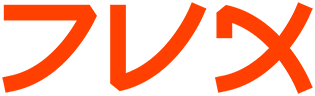tixCheckList
tixCheckList(n) Tix Built-In Commands tixCheckList(n)
______________________________________________________________________________
NAME
tixCheckList - Create and manipulate tixCheckList widgets
SYNOPSIS
tixCheckList pathName ?options?
SUPER-CLASS
The TixCheckList class is derived from the TixTree class and inherits
all the commands, options and subwidgets of its super-class.
STANDARD OPTIONS
TixCheckList supports all the standard options of a frame widget. See
the options(n) manual entry for details on the standard options.
WIDGET-SPECIFIC OPTIONS
Command-Line Name:-browsecmd
Database Name: browseCmd
Database Class: BrowseCmd
Specifies a command to call whenever the user browses on an
entry (usually by single-clicking on the entry). The command is
called with one argument, the pathname of the entry.
Command-Line Name:-command
Database Name: command
Database Class: Command
Specifies a command to call whenever the user activates an entry
(usually by double-clicking on the entry). The command is called
with one argument, the pathname of the entry.
Command-Line Name:-radio
Database Name: radio
Database Class: Radio
A Boolean value. If set to true, the user can select at most one
item at a time; if set to false, the user can select as many
items as possible.
SUBWIDGETS
Name: hlist
Class: TixHList
The hierarchical listbox that displays the CheckList.
Name: hsb
Class: Scrollbar
The horizontal scrollbar subwidget.
Name: vsb
Class: Scrollbar
The vertical scrollbar subwidget.
_________________________________________________________________
DESCRIPTION
The tixCheckList command creates a new window (given by the pathName
argument) and makes it into a CheckList widget. Additional options,
described above, may be specified on the command line or in the option
database to configure aspects of the CheckList widget such as its cur-
sor and relief.
The CheckList widget displays a list of items to be selected by the
user. CheckList acts similarly to the Tk checkbutton or radiobutton
widgets, except it is capable of handling many more items than check-
buttons or radiobuttons.
The items are contained in the hlist subwidget. Each item may be in
one of the following status: on (indicated by a check bitmap), off
(indicated by a cross bitmap) default (indicated by a gray box bitmap)
or none, in which case the item will not be accompanied by a bitmap.
The items whose status is on, off or default are called the selectable
items and can be checked or crossed by the user. All selectable entries
must be of the type imagetext.
The items whose status is none cannot be checked or crossed by the
user; usually they are included in the hlist subwidget only for expla-
nation purposes or as separators.
Initially, all the items have a none status. To make an item
selectable, you can call the setstatus command to change its status
(see below).
Notice that CheckList is a subclass of the TixTree widget and thus is
is capable of displaying a hierachy of selectable entries. When neces-
sary, you can call the setmode method (see TixTree(n)) to define the
hierachical structure of the selectable entries.
WIDGET COMMANDS
The tixCheckList command creates a new Tcl command whose name is the
same as the path name of the CheckList's window. This command may be
used to invoke various operations on the widget. It has the following
general form:
pathName option ?arg arg ...?
PathName is the name of the command, which is the same as the CheckList
widget's path name. Option and the args determine the exact behavior of
the command. The following commands are possible for CheckList widgets:
pathName getselection ?status?
Returns a list of items whose status matches status. If status
is not specified, the list of items in the "on" status will be
returned.
pathName getstatus entryPath
Returns the current status of entryPath.
pathName setstatus entryPath status
Sets the status of entryPath to be status. A bitmap will be dis-
played next to the entry its status is on, off or default.
pathName subwidget name ?args?
When no options are given, this command returns the pathname of
the subwidget of the specified name.
When options are given, the widget command of the specified sub-
widget will be called with these options.
EXAMPLE
This example creates several choices for the user to select.
set c [tixCheckList .c]
$c subwidget hlist add choice1 -itemtype imagetext -text Choice1
$c subwidget hlist add choice2 -itemtype imagetext -text Choice2
$c subwidget hlist add choice3 -itemtype imagetext -text Choice3
$c setstatus choice1 on
$c setstatus choice2 off
$c setstatus choice3 off
pack $c
BINDINGS
The basic mouse and keyboard bindings of the CheckList widget are the
same as the bindings of the TixTree widget.
In addition, the status of the entries in the CheckList are toggled
under the following conditions:
[1] When the user press the mouse button over an entry.
[2] When the user press the <space> key over an entry.
[3] When the user press the <Return> key over an entry.
KEYWORDS
Tix(n), tixHList(n), tixTree(n)
Tix 4.0 tixCheckList(n)