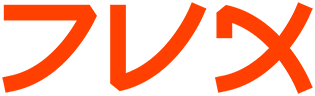tack
tack(1M) tack(1M)
NAME
tack - terminfo action checker
SYNOPSIS
tack [-itV] [term]
DESCRIPTION
The tack program has three purposes: (1) to help you build a new ter-
minfo entry describing an unknown terminal, (2) to test the correctness
of an existing entry, and (3) to develop the correct pad timings needed
to ensure that screen updates don't fall behind the incoming data
stream.
Tack presents a series of screen-painting and interactive tests in ways
which are intended to make any mismatches between the terminfo entry
and reality visually obvious. Tack also provides tools that can help
in understanding how the terminal operates.
OPTIONS
-i Usually tack will send the reset and init strings to the termi-
nal when the program starts up. The -i option will inhibit the
terminal initialization.
-t Tell tack to override the terminfo settings for basic terminal
functions. When this option is set tack will translate (cr) to
\r, (cud1) to \n, (ind) to \n, (nel) to \r\n, (cub1) to \b,
(bel) to \007, (ff) to \f and (ht) to \t.
-V Display the version information and exit.
term Terminfo terminal name to be tested. If not present then the
$TERM environment variable will be used.
OVERVIEW
Since tack is designed to test terminfo's it is not possible to rely on
the correctness of the terminfo data base. Because of this the menuing
system used with tack is vary primitive. When a menu is printed it
will scroll the entire screen. To compensate for this verbose menu
system tack permits menu selection type ahead. If you already know
what action you would like tack to perform then you can enter that
value immediately and avoid the menu display. When in doubt the ques-
tion mark (?) is a good character to type. A carriage return will exe-
cute the default action. These default actions are designed to run all
the standard tests.
When tack first comes up it will display some basic information about
the terminal. Take some time to verify this information. If it is
wrong many of the subsequent tests will fail. The most important item
is the screen size. If the screen size is wrong there is no point in
proceeding. (home) and (clear) are also critical to the success of
subsequent tests. The values of (cr) (ind) (cub1) and (ht) may effect
the tests if they are defined incorrectly. If they are undefined tack
will set them to reasonable defaults. The last two entries on the dis-
play are the enquire and acknowledge strings. These strings are taken
from the user strings (u9) and (u8).
By now you must be wondering why the terminfo names are enclosed in
parenthesis. This has no profound meaning other than it makes them
stand out. The tack program uses this convention any time it displays
a terminfo name. Remember tack is designed to rely on as little of the
terminfo entry as possible.
CREATING NEW ENTRIES
Tack has a number of tools that are designed to help gather information
about the terminal. Although these functions are not dependent on ter-
minal type, you may wish to execute tack with options -it. This will
turn off initialization and default the standard entries.
These tools may be reached from the main menu by selecting the 'tools'
entry.
Echo tool: All data typed from the keyboard will be echoed back to the
terminal. Control characters are not translated to the up arrow format
but are sent as control characters. This allows you to test an escape
sequence and see what it actually does. You may also elect to enable
hex output on echo tool this will echo the characters in hexadecimal.
Once the test is running you may enter the 'lines' or 'columns' key-
words which will display a pattern that will help you determine your
screen size. A complete list of keywords will be displayed when the
test starts. Type 'help' to redisplay the list of available commands.
Reply tool: This tool acts much like the echo tool, but control char-
acters that are sent from the terminal more than one character after a
carriage return will be expanded to the up arrow format. For example
on a standard ANSI terminal you may type:
CR ESC [ c
and the response will be echoed as something like:
^[ [ ? 6 c
ANSI sgr display: This test assumes you have an ANSI terminal. It
goes through attribute numbers 0 to 79, displaying each in turn and
using that SGR number to write the text. This shows you which of the
SGR modes are actually implemented by the terminal. Note: some termi-
nals (such as Tektronix color) use the private use characters to aug-
ment the functionality of the SGR command. These private use charac-
ters may be interjected into the escape sequence by typing the charac-
ter ( <, =, >, ? ) after the original display has been shown.
ANSI status reports: This test queries the terminal in standard
ANSI/VT-100 fashion. The results of this test may help determine what
options are supported by your terminal.
ANSI character sets: This test displays the character sets available
on a ANSI/VT-100 style terminal. Character sets on a real VT-100 ter-
minal are usually defined with smacs=\E(0 and rmacs=\E(B. The first
character after the escape defines the font bank. The second character
defines the character set. This test allows you to view any of the
possible combinations. Private use character sets are defined by the
digits. Standard character sets are located in the alphabetic range.
VERIFYING AN EXISTING ENTRY
You can verify the correctness of an entry with the `begin testing'
function. This entry is the default action and will be chosen if you
hit carriage return (or enter). This will bring up a secondary menu
that allows you to select more specific tests.
The general philosophy of the program is, for each capability, to send
an appropriate test pattern to the terminal then send a description of
what the user should expect. Occasionally (as when checking function-
key capabilities) the program will ask you to enter input for it to
check.
If the test fails then you have the option of dynamically changing the
terminfo entry and re-running the test. This is done with the 'edit
terminfo' menu item. The edit submenu allows you to change the
offending terminfo entry and immediately retest the capability. The
edit menu lets you do other things with the terminfo, such as; display
the entire terminfo entry, display which caps have been tested and dis-
play which caps cannot be tested. This menu also allows you to write
the newly modified terminfo to disc. If you have made any modifica-
tions to the terminfo tack will ask you if you want to save the file to
disc before it exits. The filename will be the same as the terminal
name. After the program exits you can run the tic(1M) compiler on the
new terminfo to install it in the terminfo data base.
CORRECTING PAD TIMINGS
Theory of Overruns and Padding
Some terminals require significant amounts of time (that is, more than
one transmitted-character interval) to do screen updates that change
large portions of the screen, such as screen clears, line insertions,
line deletions, and scrolls (including scrolls triggered by line feeds
or a write to the lowest, right-hand-most cell of the screen).
If the computer continues to send characters to the terminal while one
of these time-consuming operations is going on, the screen may be gar-
bled. Since the length of a character transmission time varies
inversely with transmission speed in cps, entries which function at
lower speeds may break at higher speeds.
Similar problems result if the host machine is simply sending charac-
ters at a sustained rate faster than the terminal can buffer and pro-
cess them. In either case, when the terminal cannot process them and
can't tell the host to stop soon enough, it will just drop them. The
dropped characters could be text, escape sequences or the escape char-
acter itself, causing some really strange-looking displays. This kind
of glitch is called an overrun.
In terminfo entries, you can attach a pad time to each string capabil-
ity that is a number of milliseconds to delay after sending it. This
will give the terminal time to catch up and avoid overruns.
If you are running a software terminal emulator, or you are on an X
pseudo-tty, or your terminal is on an RS-232C line which correctly han-
dles RTS/CTS hardware flow control, then pads are not strictly neces-
sary. However, some display packages (such as ncurses(3X)) use the pad
counts to calculate the fastest way to implement certain functions.
For example: scrolling the screen may be faster than deleting the top
line.
One common way to avoid overruns is with XON/XOFF handshaking. But
even this handshake may have problems at high baud rates. This is a
result of the way XON/XOFF works. The terminal tells the host to stop
with an XOFF. When the host gets this character, it stops sending.
However, there is a small amount of time between the stop request and
the actual stop. During this window, the terminal must continue to
accept characters even though it has told the host to stop. If the
terminal sends the stop request too late, then its internal buffer will
overflow. If it sends the stop character too early, then the terminal
is not getting the most efficient use out of its internal buffers. In
a real application at high baud rates, a terminal could get a dozen or
more characters before the host gets around to suspending transmission.
Connecting the terminal over a network will make the problem much
worse.
(RTS/CTS handshaking does not have this problem because the UARTs are
signal-connected and the "stop flow" is done at the lowest level, with-
out software intervention).
Timing your terminal
In order to get accurate timings from your terminal tack needs to know
when the terminal has finished processing all the characters that were
sent. This requires a different type of handshaking than the XON/XOFF
that is supported by most terminals. Tack needs to send a request to
the terminal and wait for its reply. Many terminals will respond with
an ACK when they receive an ENQ. This is the preferred method since
the sequence is short. ANSI/VT-100 style terminals can mimic this
handshake with the escape sequence that requests 'primary device
attributes'.
ESC [ c
The terminal will respond with a sequence like:
ESC [ ? 1 ; 0 c
Tack assumes that (u9) is the enquire sequence and that (u8) is the
acknowledge string. A VT-100 style terminal could set u9=\E[c and
u8=\E[?1;0c. Acknowledge strings fall into two categories. 1) Strings
with a unique terminating character and, 2) strings of fixed length.
The acknowledge string for the VT-100 is of the first type since it
always ends with the letter 'c'. Some Tektronics terminals have fixed
length acknowledge strings. Tack supports both types of strings by
scanning for the terminating character until the length of the expected
acknowledge string has arrived. (u8) should be set to some typical
acknowledge that will be returned when (u9) is sent.
Tack will test this sequence before running any of the pad tests or the
function key tests. Tack will ask you the following:
Hit lower case g to start testing...
After it sends this message it will send the enquire string. It will
then read characters from the terminal until it sees the letter g.
Testing and Repairing Pad Timings
The pad timings in distributed terminfo entries are often incorrect.
One major motivation for this program is to make it relatively easy to
tune these timings.
You can verify and edit the pad timings for a terminal with the `test
string capabilities' function (this is also part of the `normal test
sequence' function).
The key to determining pad times is to find out the effective baud rate
of the terminal. The effective baud rate determines the number of
characters per second that the terminal can accept without either hand-
shaking or losing data. This rate is frequently less than the nominal
cps rate on the RS-232 line.
Tack uses the effective baud rate to judge the duration of the test and
how much a particular escape sequence will perturb the terminal.
Each pad test has two associated variables that can be tweaked to help
verify the correctness of the pad timings. One is the pad test length.
The other is the pad multiplier, which is used if the pad prefix
includes `*'. In curses use, it is often the first parameter of the
capability (if there is one). For a capability like (dch) or (il) this
will be the number of character positions or lines affected, respec-
tively.
Tack will run the pad tests and display the results to the terminal.
On capabilities that have multipliers tack will not tell you if the pad
needs the multiplier or not. You must make this decision yourself by
rerunning the test with a different multiplier. If the padding changes
in proportion to the multiplier than the multiplier is required. If
the multiplier has little or no effect on the suggested padding then
the multiplier is not needed. Some capabilities will take several runs
to get a good feel for the correct values. You may wish to make the
test longer to get more accurate results. System load will also effect
the results (a heavily loaded system will not stress the terminal as
much, possibly leading to pad timings that are too short).
NOTE
The tests done at the beginning of the program are assumed to be cor-
rect later in the code. In particular, tack displays the number of
lines and columns indicated in the terminfo entry as part of its ini-
tial output. If these values are wrong a large number of tests will
fail or give incorrect results.
FILES
tack.log If logging is enabled then all characters written to the
terminal will also be written to the log file. This gives
you the ability to see how the tests were performed. This
feature is disabled by default.
term If you make changes to the terminfo entry tack will save
the new terminfo to a file. The file will have the same
name as the terminal name.
SEE ALSO
terminfo(5), ncurses(3X), tic(1m), infocmp(1m). You should also have
the documentation supplied by the terminal manufacturer.
BUGS
If the screen size is incorrect, many of the tests will fail.
AUTHOR
Concept, design, and original implementation by Daniel Weaver
<danw@znyx.com>. Portions of the code and documentation are by Eric S.
Raymond <esr@snark.thyrsus.com>.
tack(1M)