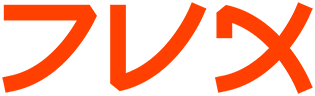rsync
rsync(1) rsync(1)
NAME
rsync - faster, flexible replacement for rcp
SYNOPSIS
rsync [OPTION]... SRC [SRC]... [USER@]HOST:DEST
rsync [OPTION]... [USER@]HOST:SRC DEST
rsync [OPTION]... SRC [SRC]... DEST
rsync [OPTION]... [USER@]HOST::SRC [DEST]
rsync [OPTION]... SRC [SRC]... [USER@]HOST::DEST
rsync [OPTION]... rsync://[USER@]HOST[:PORT]/SRC [DEST]
rsync [OPTION]... SRC [SRC]... rsync://[USER@]HOST[:PORT]/DEST
DESCRIPTION
rsync is a program that behaves in much the same way that rcp does, but
has many more options and uses the rsync remote-update protocol to
greatly speed up file transfers when the destination file already
exists.
The rsync remote-update protocol allows rsync to transfer just the dif-
ferences between two sets of files across the network link, using an
efficient checksum-search algorithm described in the technical report
that accompanies this package.
Some of the additional features of rsync are:
o support for copying links, devices, owners, groups and permis-
sions
o exclude and exclude-from options similar to GNU tar
o a CVS exclude mode for ignoring the same files that CVS would
ignore
o can use any transparent remote shell, including rsh or ssh
o does not require root privileges
o pipelining of file transfers to minimize latency costs
o support for anonymous or authenticated rsync servers (ideal for
mirroring)
GENERAL
There are eight different ways of using rsync. They are:
o for copying local files. This is invoked when neither source nor
destination path contains a : separator
o for copying from the local machine to a remote machine using a
remote shell program as the transport (such as rsh or ssh). This
is invoked when the destination path contains a single :
separator.
o for copying from a remote machine to the local machine using a
remote shell program. This is invoked when the source contains a
: separator.
o for copying from a remote rsync server to the local machine.
This is invoked when the source path contains a :: separator or
a rsync:// URL.
o for copying from the local machine to a remote rsync server.
This is invoked when the destination path contains a :: separa-
tor or a rsync:// URL.
o for copying from a remote machine using a remote shell program
as the transport, using rsync server on the remote machine.
This is invoked when the source path contains a :: separator and
the --rsh=COMMAND (aka "-e COMMAND") option is also provided.
o for copying from the local machine to a remote machine using a
remote shell program as the transport, using rsync server on the
remote machine. This is invoked when the destination path con-
tains a :: separator and the --rsh=COMMMAND option is also pro-
vided.
o for listing files on a remote machine. This is done the same way
as rsync transfers except that you leave off the local destina-
tion.
Note that in all cases (other than listing) at least one of the source
and destination paths must be local.
SETUP
See the file README for installation instructions.
Once installed, you can use rsync to any machine that you can access
via a remote shell (as well as some that you can access using the rsync
daemon-mode protocol). For remote transfers, rsync typically uses rsh
for its communications, but it may have been configured to use a dif-
ferent remote shell by default, such as ssh.
You can also specify any remote shell you like, either by using the -e
command line option, or by setting the RSYNC_RSH environment variable.
One common substitute is to use ssh, which offers a high degree of
security.
Note that rsync must be installed on both the source and destination
machines.
USAGE
You use rsync in the same way you use rcp. You must specify a source
and a destination, one of which may be remote.
Perhaps the best way to explain the syntax is some examples:
rsync *.c foo:src/
this would transfer all files matching the pattern *.c from the current
directory to the directory src on the machine foo. If any of the files
already exist on the remote system then the rsync remote-update proto-
col is used to update the file by sending only the differences. See the
tech report for details.
rsync -avz foo:src/bar /data/tmp
this would recursively transfer all files from the directory src/bar on
the machine foo into the /data/tmp/bar directory on the local machine.
The files are transferred in "archive" mode, which ensures that sym-
bolic links, devices, attributes, permissions, ownerships etc are pre-
served in the transfer. Additionally, compression will be used to
reduce the size of data portions of the transfer.
rsync -avz foo:src/bar/ /data/tmp
a trailing slash on the source changes this behavior to transfer all
files from the directory src/bar on the machine foo into the
/data/tmp/. A trailing / on a source name means "copy the contents of
this directory". Without a trailing slash it means "copy the direc-
tory". This difference becomes particularly important when using the
--delete option.
You can also use rsync in local-only mode, where both the source and
destination don't have a ':' in the name. In this case it behaves like
an improved copy command.
rsync somehost.mydomain.com::
this would list all the anonymous rsync modules available on the host
somehost.mydomain.com. (See the following section for more details.)
CONNECTING TO AN RSYNC SERVER
It is also possible to use rsync without a remote shell as the trans-
port. In this case you will connect to a remote rsync server running on
TCP port 873.
You may establish the connection via a web proxy by setting the envi-
ronment variable RSYNC_PROXY to a hostname:port pair pointing to your
web proxy. Note that your web proxy's configuration must allow proxy-
ing to port 873.
Using rsync in this way is the same as using it with a remote shell
except that:
o you use a double colon :: instead of a single colon to separate
the hostname from the path or a rsync:// URL.
o the remote server may print a message of the day when you con-
nect.
o if you specify no path name on the remote server then the list
of accessible paths on the server will be shown.
o if you specify no local destination then a listing of the speci-
fied files on the remote server is provided.
Some paths on the remote server may require authentication. If so then
you will receive a password prompt when you connect. You can avoid the
password prompt by setting the environment variable RSYNC_PASSWORD to
the password you want to use or using the --password-file option. This
may be useful when scripting rsync.
WARNING: On some systems environment variables are visible to all
users. On those systems using --password-file is recommended.
CONNECTING TO AN RSYNC SERVER OVER A REMOTE SHELL PROGRAM
It is sometimes useful to be able to set up file transfers using rsync
server capabilities on the remote machine, while still using rsh or ssh
for transport. This is especially useful when you want to connect to a
remote machine via ssh (for encryption or to get through a firewall),
but you still want to have access to the rsync server features (see
RUNNING AN RSYNC SERVER OVER A REMOTE SHELL PROGRAM, below).
From the user's perspective, using rsync in this way is the same as
using it to connect to an rsync server, except that you must explicitly
set the remote shell program on the command line with --rsh=COMMAND.
(Setting RSYNC_RSH in the environment will not turn on this functional-
ity.)
In order to distinguish between the remote-shell user and the rsync
server user, you can use '-l user' on your remote-shell command:
rsync -av --rsh="ssh -l ssh-user" rsync-user@host::module[/path]
local-path
The "ssh-user" will be used at the ssh level; the "rsync-user" will be
used to check against the rsyncd.conf on the remote host.
RUNNING AN RSYNC SERVER
An rsync server is configured using a config file. Please see the
rsyncd.conf(5) man page for more information. By default the configu-
ration file is called /etc/rsyncd.conf, unless rsync is running over a
remote shell program and is not running as root; in that case, the
default name is rsyncd.conf in the current directory on the remote com-
puter (typically $HOME).
RUNNING AN RSYNC SERVER OVER A REMOTE SHELL PROGRAM
See the rsyncd.conf(5) man page for full information on the rsync
server configuration file.
Several configuration options will not be available unless the remote
user is root (e.g. chroot, setuid/setgid, etc.). There is no need to
configure inetd or the services map to include the rsync server port if
you run an rsync server only via a remote shell program.
To run an rsync server out of a single-use ssh key, use the "com-
mand=COMMAND" syntax in the remote user's authorized_keys entry, where
command would be
rsync --server --daemon .
NOTE: rsync's argument parsing expects the trailing ".", so make sure
that it's there. If you want to use a rsyncd.conf(5)-style configura-
tion file other than the default, you can added a --config option to
the command:
rsync --server --daemon --config=file .
EXAMPLES
Here are some examples of how I use rsync.
To backup my wife's home directory, which consists of large MS Word
files and mail folders, I use a cron job that runs
rsync -Cavz . arvidsjaur:backup
each night over a PPP link to a duplicate directory on my machine
"arvidsjaur".
To synchronize my samba source trees I use the following Makefile tar-
gets:
get:
rsync -avuzb --exclude '*~' samba:samba/ .
put:
rsync -Cavuzb . samba:samba/
sync: get put
this allows me to sync with a CVS directory at the other end of the
link. I then do cvs operations on the remote machine, which saves a lot
of time as the remote cvs protocol isn't very efficient.
I mirror a directory between my "old" and "new" ftp sites with the com-
mand
rsync -az -e ssh --delete ~ftp/pub/samba/ nim-
bus:"~ftp/pub/tridge/samba"
this is launched from cron every few hours.
OPTIONS SUMMARY
Here is a short summary of the options available in rsync. Please refer
to the detailed description below for a complete description.
-v, --verbose increase verbosity
-q, --quiet decrease verbosity
-c, --checksum always checksum
-a, --archive archive mode, equivalent to -rlptgoD
-r, --recursive recurse into directories
-R, --relative use relative path names
-b, --backup make backups (default ~ suffix)
--backup-dir make backups into this directory
--suffix=SUFFIX define backup suffix
-u, --update update only (don't overwrite newer files)
-l, --links copy symlinks as symlinks
-L, --copy-links copy the referent of symlinks
--copy-unsafe-links copy links outside the source tree
--safe-links ignore links outside the destination tree
-H, --hard-links preserve hard links
-p, --perms preserve permissions
-o, --owner preserve owner (root only)
-g, --group preserve group
-D, --devices preserve devices (root only)
-t, --times preserve times
-S, --sparse handle sparse files efficiently
-n, --dry-run show what would have been transferred
-W, --whole-file copy whole files, no incremental checks
--no-whole-file turn off --whole-file
-x, --one-file-system don't cross filesystem boundaries
-B, --block-size=SIZE checksum blocking size (default 700)
-e, --rsh=COMMAND specify the remote shell to use
--rsync-path=PATH specify path to rsync on the remote machine
-C, --cvs-exclude auto ignore files in the same way CVS does
--existing only update files that already exist
--ignore-existing ignore files that already exist on the receiving side
--delete delete files that don't exist on the sending side
--delete-excluded also delete excluded files on the receiving side
--delete-after delete after transferring, not before
--ignore-errors delete even if there are IO errors
--max-delete=NUM don't delete more than NUM files
--partial keep partially transferred files
--force force deletion of directories even if not empty
--numeric-ids don't map uid/gid values by user/group name
--timeout=TIME set IO timeout in seconds
-I, --ignore-times don't exclude files that match length and time
--size-only only use file size when determining if a file should be transferred
--modify-window=NUM Timestamp window (seconds) for file match (default=0)
-T --temp-dir=DIR create temporary files in directory DIR
--compare-dest=DIR also compare destination files relative to DIR
--link-dest=DIR create hardlinks to DIR for unchanged files
-P equivalent to --partial --progress
-z, --compress compress file data
--exclude=PATTERN exclude files matching PATTERN
--exclude-from=FILE exclude patterns listed in FILE
--include=PATTERN don't exclude files matching PATTERN
--include-from=FILE don't exclude patterns listed in FILE
--version print version number
--daemon run as a rsync daemon
--no-detach do not detach from the parent
--address=ADDRESS bind to the specified address
--config=FILE specify alternate rsyncd.conf file
--port=PORT specify alternate rsyncd port number
--blocking-io use blocking IO for the remote shell
--no-blocking-io turn off --blocking-io
--stats give some file transfer stats
--progress show progress during transfer
--log-format=FORMAT log file transfers using specified format
--password-file=FILE get password from FILE
--bwlimit=KBPS limit I/O bandwidth, KBytes per second
--read-batch=PREFIX read batch fileset starting with PREFIX
--write-batch=PREFIX write batch fileset starting with PREFIX
-h, --help show this help screen
OPTIONS
rsync uses the GNU long options package. Many of the command line
options have two variants, one short and one long. These are shown
below, separated by commas. Some options only have a long variant. The
'=' for options that take a parameter is optional; whitespace can be
used instead.
-h, --help
Print a short help page describing the options available in
rsync
--version
print the rsync version number and exit
-v, --verbose
This option increases the amount of information you are given
during the transfer. By default, rsync works silently. A single
-v will give you information about what files are being trans-
ferred and a brief summary at the end. Two -v flags will give
you information on what files are being skipped and slightly
more information at the end. More than two -v flags should only
be used if you are debugging rsync.
-q, --quiet
This option decreases the amount of information you are given
during the transfer, notably suppressing information messages
from the remote server. This flag is useful when invoking rsync
from cron.
-I, --ignore-times
Normally rsync will skip any files that are already the same
length and have the same time-stamp. This option turns off this
behavior.
--size-only
Normally rsync will skip any files that are already the same
length and have the same time-stamp. With the --size-only option
files will be skipped if they have the same size, regardless of
timestamp. This is useful when starting to use rsync after using
another mirroring system which may not preserve timestamps
exactly.
--modify-window
When comparing two timestamps rsync treats the timestamps as
being equal if they are within the value of modify_window. This
is normally zero, but you may find it useful to set this to a
larger value in some situations. In particular, when transfer-
ring to Windows FAT filesystems which cannot represent times
with a 1 second resolution --modify-window=1 is useful.
-c, --checksum
This forces the sender to checksum all files using a 128-bit MD4
checksum before transfer. The checksum is then explicitly
checked on the receiver and any files of the same name which
already exist and have the same checksum and size on the
receiver are skipped. This option can be quite slow.
-a, --archive
This is equivalent to -rlptgoD. It is a quick way of saying you
want recursion and want to preserve almost everything.
Note however that -a does not preserve hardlinks, because find-
ing multiply-linked files is expensive. You must separately
specify -H.
-r, --recursive
This tells rsync to copy directories recursively. If you don't
specify this then rsync won't copy directories at all.
-R, --relative
Use relative paths. This means that the full path names speci-
fied on the command line are sent to the server rather than just
the last parts of the filenames. This is particularly useful
when you want to send several different directories at the same
time. For example, if you used the command
rsync foo/bar/foo.c remote:/tmp/
then this would create a file called foo.c in /tmp/ on the
remote machine. If instead you used
rsync -R foo/bar/foo.c remote:/tmp/
then a file called /tmp/foo/bar/foo.c would be created on the
remote machine. The full path name is preserved.
-b, --backup
With this option preexisting destination files are renamed with
a ~ extension as each file is transferred. You can control the
backup suffix using the --suffix option.
--backup-dir=DIR
In combination with the --backup option, this tells rsync to
store all backups in the specified directory. This is very use-
ful for incremental backups. You can additionally specify a
backup suffix using the --suffix option (otherwise the files
backed up in the specified directory will keep their original
filenames).
--suffix=SUFFIX
This option allows you to override the default backup suffix
used with the -b option. The default is a ~. If --backup-dir
and --suffix are both specified, the SUFFIX is appended to the
filename even in the backup directory.
-u, --update
This forces rsync to skip any files for which the destination
file already exists and has a date later than the source file.
-l, --links
When symlinks are encountered, recreate the symlink on the des-
tination.
-L, --copy-links
When symlinks are encountered, the file that they point to is
copied, rather than the symlink.
--copy-unsafe-links
This tells rsync to copy the referent of symbolic links that
point outside the source tree. Absolute symlinks are also
treated like ordinary files, and so are any symlinks in the
source path itself when --relative is used.
--safe-links
This tells rsync to ignore any symbolic links which point out-
side the destination tree. All absolute symlinks are also
ignored. Using this option in conjunction with --relative may
give unexpected results.
-H, --hard-links
This tells rsync to recreate hard links on the remote system
to be the same as the local system. Without this option hard
links are treated like regular files.
Note that rsync can only detect hard links if both parts of the
link are in the list of files being sent.
This option can be quite slow, so only use it if you need it.
-W, --whole-file
With this option the incremental rsync algorithm is not used and
the whole file is sent as-is instead. The transfer may be
faster if this option is used when the bandwidth between the
source and target machines is higher than the bandwidth to disk
(especially when the "disk" is actually a networked file sys-
tem). This is the default when both the source and target are
on the local machine.
--no-whole-file
Turn off --whole-file, for use when it is the default.
-p, --perms
This option causes rsync to update the remote permissions to be
the same as the local permissions.
-o, --owner
This option causes rsync to set the owner of the destination
file to be the same as the source file. On most systems, only
the super-user can set file ownership. Note that if the remote
system is a daemon using chroot, the --numeric-ids option is
implied because the remote system cannot get access to the user-
names from /etc/passwd.
-g, --group
This option causes rsync to set the group of the destination
file to be the same as the source file. If the receiving pro-
gram is not running as the super-user, only groups that the
receiver is a member of will be preserved (by group name, not
group id number).
-D, --devices
This option causes rsync to transfer character and block device
information to the remote system to recreate these devices. This
option is only available to the super-user.
-t, --times
This tells rsync to transfer modification times along with the
files and update them on the remote system. Note that if this
option is not used, the optimization that excludes files that
have not been modified cannot be effective; in other words, a
missing -t or -a will cause the next transfer to behave as if it
used -I, and all files will have their checksums compared and
show up in log messages even if they haven't changed.
-n, --dry-run
This tells rsync to not do any file transfers, instead it will
just report the actions it would have taken.
-S, --sparse
Try to handle sparse files efficiently so they take up less
space on the destination.
NOTE: Don't use this option when the destination is a Solaris
"tmpfs" filesystem. It doesn't seem to handle seeks over null
regions correctly and ends up corrupting the files.
-x, --one-file-system
This tells rsync not to cross filesystem boundaries when
recursing. This is useful for transferring the contents of
only one filesystem.
--existing
This tells rsync not to create any new files - only update files
that already exist on the destination.
--ignore-existing
This tells rsync not to update files that already exist on the
destination.
--max-delete=NUM
This tells rsync not to delete more than NUM files or directo-
ries. This is useful when mirroring very large trees to prevent
disasters.
--delete
This tells rsync to delete any files on the receiving side that
aren't on the sending side. Files that are excluded from
transfer are excluded from being deleted unless you use
--delete-excluded.
This option has no effect if directory recursion is not
selected.
This option can be dangerous if used incorrectly! It is a very
good idea to run first using the dry run option (-n) to see what
files would be deleted to make sure important files aren't
listed.
If the sending side detects any IO errors then the deletion of
any files at the destination will be automatically disabled.
This is to prevent temporary filesystem failures (such as NFS
errors) on the sending side causing a massive deletion of files
on the destination. You can override this with the --ignore-
errors option.
--delete-excluded
In addition to deleting the files on the receiving side that are
not on the sending side, this tells rsync to also delete any
files on the receiving side that are excluded (see --exclude).
Implies --delete.
--delete-after
By default rsync does file deletions before transferring files
to try to ensure that there is sufficient space on the receiving
filesystem. If you want to delete after transferring then use
the --delete-after switch. Implies --delete.
--ignore-errors
Tells --delete to go ahead and delete files even when there are
IO errors.
--force
This options tells rsync to delete directories even if they are
not empty when they are to be replaced by non-directories. This
is only relevant without --delete because deletions are now done
depth-first. Requires the --recursive option (which is implied
by -a) to have any effect.
-B , --block-size=BLOCKSIZE
This controls the block size used in the rsync algorithm. See
the technical report for details.
-e, --rsh=COMMAND
This option allows you to choose an alternative remote shell
program to use for communication between the local and remote
copies of rsync. Typically, rsync is configured to use rsh by
default, but you may prefer to use ssh because of its high secu-
rity.
If this option is used with [user@]host::module/path, then the
remote shell COMMMAND will be used to run an rsync server on the
remote host, and all data will be transmitted through that
remote shell connection, rather than through a direct socket
connection to a running rsync server on the remote host. See
the section "CONNECTING TO AN RSYNC SERVER OVER A REMOTE SHELL
PROGRAM" above.
Command-line arguments are permitted in COMMAND provided that
COMMAND is presented to rsync as a single argument. For exam-
ple:
-e "ssh -p 2234"
(Note that ssh users can alternately customize site-specific
connect options in their .ssh/config file.)
You can also choose the remote shell program using the RSYNC_RSH
environment variable, which accepts the same range of values as
-e.
See also the --blocking-io option which is affected by this
option.
--rsync-path=PATH
Use this to specify the path to the copy of rsync on the remote
machine. Useful when it's not in your path. Note that this is
the full path to the binary, not just the directory that the
binary is in.
--exclude=PATTERN
This option allows you to selectively exclude certain files from
the list of files to be transferred. This is most useful in com-
bination with a recursive transfer.
You may use as many --exclude options on the command line as you
like to build up the list of files to exclude.
See the section on exclude patterns for information on the syn-
tax of this option.
--exclude-from=FILE
This option is similar to the --exclude option, but instead it
adds all exclude patterns listed in the file FILE to the exclude
list. Blank lines in FILE and lines starting with ';' or '#'
are ignored. If FILE is - the list will be read from standard
input.
--include=PATTERN
This option tells rsync to not exclude the specified pattern of
filenames. This is useful as it allows you to build up quite
complex exclude/include rules.
See the section of exclude patterns for information on the syn-
tax of this option.
--include-from=FILE
This specifies a list of include patterns from a file. If FILE
is - the list will be read from standard input.
-C, --cvs-exclude
This is a useful shorthand for excluding a broad range of files
that you often don't want to transfer between systems. It uses
the same algorithm that CVS uses to determine if a file should
be ignored.
The exclude list is initialized to:
RCS/ SCCS/ CVS/ .svn/ CVS.adm RCSLOG cvslog.* tags TAGS
.make.state .nse_depinfo *~ #* .#* ,* *.old *.bak *.BAK *.orig
*.rej .del-* *.a *.o *.obj *.so *.Z *.elc *.ln core
then files listed in a $HOME/.cvsignore are added to the list
and any files listed in the CVSIGNORE environment variable
(space delimited).
Finally, any file is ignored if it is in the same directory as a
.cvsignore file and matches one of the patterns listed therein.
See the cvs(1) manual for more information.
--csum-length=LENGTH
By default the primary checksum used in rsync is a very strong
16 byte MD4 checksum. In most cases you will find that a trun-
cated version of this checksum is quite efficient, and this will
decrease the size of the checksum data sent over the link, mak-
ing things faster.
You can choose the number of bytes in the truncated checksum
using the --csum-length option. Any value less than or equal to
16 is valid.
Note that if you use this option then you run the risk of ending
up with an incorrect target file. The risk with a value of 16 is
microscopic and can be safely ignored (the universe will proba-
bly end before it fails) but with smaller values the risk is
higher.
Current versions of rsync actually use an adaptive algorithm for
the checksum length by default, using a 16 byte file checksum to
determine if a 2nd pass is required with a longer block check-
sum. Only use this option if you have read the source code and
know what you are doing.
-T, --temp-dir=DIR
This option instructs rsync to use DIR as a scratch directory
when creating temporary copies of the files transferred on the
receiving side. The default behavior is to create the temporary
files in the receiving directory.
--compare-dest=DIR
This option instructs rsync to use DIR on the destination
machine as an additional directory to compare destination files
against when doing transfers if the files are missing in the
destination directory. This is useful for doing transfers to a
new destination while leaving existing files intact, and then
doing a flash-cutover when all files have been successfully
transferred (for example by moving directories around and remov-
ing the old directory, although this skips files that haven't
changed; see also --link-dest). This option increases the use-
fulness of --partial because partially transferred files will
remain in the new temporary destination until they have a chance
to be completed. If DIR is a relative path, it is relative to
the destination directory.
--link-dest=DIR
This option behaves like --compare-dest but also will create
hard links from DIR to the destination directory for unchanged
files. Files with changed ownership or permissions will not be
linked.
-z, --compress
With this option, rsync compresses any data from the files that
it sends to the destination machine. This option is useful on
slow links. The compression method used is the same method that
gzip uses.
Note this this option typically achieves better compression
ratios that can be achieved by using a compressing remote shell,
or a compressing transport, as it takes advantage of the
implicit information sent for matching data blocks.
--numeric-ids
With this option rsync will transfer numeric group and user ids
rather than using user and group names and mapping them at both
ends.
By default rsync will use the user name and group name to deter-
mine what ownership to give files. The special uid 0 and the
special group 0 are never mapped via user/group names even if
the --numeric-ids option is not specified.
If the source system is a daemon using chroot, or if a user or
group name does not exist on the destination system, then the
numeric id from the source system is used instead.
--timeout=TIMEOUT
This option allows you to set a maximum IO timeout in seconds.
If no data is transferred for the specified time then rsync will
exit. The default is 0, which means no timeout.
--daemon
This tells rsync that it is to run as a daemon. The daemon may
be accessed using the host::module or rsync://host/module/ syn-
tax.
If standard input is a socket then rsync will assume that it is
being run via inetd, otherwise it will detach from the current
terminal and become a background daemon. The daemon will read
the config file (rsyncd.conf) on each connect made by a client
and respond to requests accordingly. See the rsyncd.conf(5) man
page for more details.
--no-detach
When running as a daemon, this option instructs rsync to not
detach itself and become a background process. This option is
required when running as a service on Cygwin, and may also be
useful when rsync is supervised by a program such as daemontools
or AIX's System Resource Controller. --no-detach is also recom-
mended when rsync is run under a debugger. This option has no
effect if rsync is run from inetd or sshd.
--address
By default rsync will bind to the wildcard address when run as a
daemon with the --daemon option or when connecting to a rsync
server. The --address option allows you to specify a specific IP
address (or hostname) to bind to. This makes virtual hosting
possible in conjunction with the --config option.
--config=FILE
This specifies an alternate config file than the default. This
is only relevant when --daemon is specified. The default is
/etc/rsyncd.conf unless the daemon is running over a remote
shell program and the remote user is not root; in that case the
default is rsyncd.conf in the current directory (typically
$HOME).
--port=PORT
This specifies an alternate TCP port number to use rather than
the default port 873.
--blocking-io
This tells rsync to use blocking IO when launching a remote
shell transport. If -e or --rsh are not specified or are set to
the default "rsh", this defaults to blocking IO, otherwise it
defaults to non-blocking IO. You may find the --blocking-io
option is needed for some remote shells that can't handle non-
blocking IO. (Note that ssh prefers non-blocking IO.)
--no-blocking-io
Turn off --blocking-io, for use when it is the default.
--log-format=FORMAT
This allows you to specify exactly what the rsync client logs to
stdout on a per-file basis. The log format is specified using
the same format conventions as the log format option in
rsyncd.conf.
--stats
This tells rsync to print a verbose set of statistics on the
file transfer, allowing you to tell how effective the rsync
algorithm is for your data.
--partial
By default, rsync will delete any partially transferred file if
the transfer is interrupted. In some circumstances it is more
desirable to keep partially transferred files. Using the --par-
tial option tells rsync to keep the partial file which should
make a subsequent transfer of the rest of the file much faster.
--progress
This option tells rsync to print information showing the
progress of the transfer. This gives a bored user something to
watch.
This option is normally combined with -v. Using this option
without the -v option will produce weird results on your dis-
play.
-P The -P option is equivalent to --partial --progress. I found
myself typing that combination quite often so I created an
option to make it easier.
--password-file
This option allows you to provide a password in a file for
accessing a remote rsync server. Note that this option is only
useful when accessing a rsync server using the built in trans-
port, not when using a remote shell as the transport. The file
must not be world readable. It should contain just the password
as a single line.
--bwlimit=KBPS
This option allows you to specify a maximum transfer rate in
kilobytes per second. This option is most effective when using
rsync with large files (several megabytes and up). Due to the
nature of rsync transfers, blocks of data are sent, then if
rsync determines the transfer was too fast, it will wait before
sending the next data block. The result is an average transfer
rate equalling the specified limit. A value of zero specifies no
limit.
--write-batch=PREFIX
Generate a set of files that can be transferred as a batch
update. Each filename in the set starts with PREFIX. See the
"BATCH MODE" section for details.
--read-batch=PREFIX
Apply a previously generated change batch, using the fileset
whose filenames start with PREFIX. See the "BATCH MODE" section
for details.
EXCLUDE PATTERNS
The exclude and include patterns specified to rsync allow for flexible
selection of which files to transfer and which files to skip.
rsync builds an ordered list of include/exclude options as specified on
the command line. When a filename is encountered, rsync checks the name
against each exclude/include pattern in turn. The first matching pat-
tern is acted on. If it is an exclude pattern, then that file is
skipped. If it is an include pattern then that filename is not skipped.
If no matching include/exclude pattern is found then the filename is
not skipped.
Note that when used with -r (which is implied by -a), every subcompo-
nent of every path is visited from top down, so include/exclude pat-
terns get applied recursively to each subcomponent.
Note also that the --include and --exclude options take one pattern
each. To add multiple patterns use the --include-from and --exclude-
from options or multiple --include and --exclude options.
The patterns can take several forms. The rules are:
o if the pattern starts with a / then it is matched against the
start of the filename, otherwise it is matched against the end
of the filename. Thus "/foo" would match a file called "foo" at
the base of the tree. On the other hand, "foo" would match any
file called "foo" anywhere in the tree because the algorithm is
applied recursively from top down; it behaves as if each path
component gets a turn at being the end of the file name.
o if the pattern ends with a / then it will only match a direc-
tory, not a file, link or device.
o if the pattern contains a wildcard character from the set *?[
then expression matching is applied using the shell filename
matching rules. Otherwise a simple string match is used.
o if the pattern includes a double asterisk "**" then all wild-
cards in the pattern will match slashes, otherwise they will
stop at slashes.
o if the pattern contains a / (not counting a trailing /) then it
is matched against the full filename, including any leading
directory. If the pattern doesn't contain a / then it is matched
only against the final component of the filename. Again, remem-
ber that the algorithm is applied recursively so "full filename"
can actually be any portion of a path.
o if the pattern starts with "+ " (a plus followed by a space)
then it is always considered an include pattern, even if speci-
fied as part of an exclude option. The "+ " part is discarded
before matching.
o if the pattern starts with "- " (a minus followed by a space)
then it is always considered an exclude pattern, even if speci-
fied as part of an include option. The "- " part is discarded
before matching.
o if the pattern is a single exclamation mark ! then the current
include/exclude list is reset, removing all previously defined
patterns.
The +/- rules are most useful in exclude lists, allowing you to have a
single exclude list that contains both include and exclude options.
If you end an exclude list with --exclude '*', note that since the
algorithm is applied recursively that unless you explicitly include
parent directories of files you want to include then the algorithm will
stop at the parent directories and never see the files below them. To
include all directories, use --include '*/' before the --exclude '*'.
Here are some exclude/include examples:
o --exclude "*.o" would exclude all filenames matching *.o
o --exclude "/foo" would exclude a file in the base directory
called foo
o --exclude "foo/" would exclude any directory called foo
o --exclude "/foo/*/bar" would exclude any file called bar two
levels below a base directory called foo
o --exclude "/foo/**/bar" would exclude any file called bar two or
more levels below a base directory called foo
o --include "*/" --include "*.c" --exclude "*" would include all
directories and C source files
o --include "foo/" --include "foo/bar.c" --exclude "*" would
include only foo/bar.c (the foo/ directory must be explicitly
included or it would be excluded by the "*")
BATCH MODE
Note: Batch mode should be considered experimental in this version of
rsync. The interface or behaviour may change before it stabilizes.
Batch mode can be used to apply the same set of updates to many identi-
cal systems. Suppose one has a tree which is replicated on a number of
hosts. Now suppose some changes have been made to this source tree and
those changes need to be propagated to the other hosts. In order to do
this using batch mode, rsync is run with the write-batch option to
apply the changes made to the source tree to one of the destination
trees. The write-batch option causes the rsync client to store the
information needed to repeat this operation against other destination
trees in a batch update fileset (see below). The filename of each file
in the fileset starts with a prefix specified by the user as an argu-
ment to the write-batch option. This fileset is then copied to each
remote host, where rsync is run with the read-batch option, again spec-
ifying the same prefix, and the destination tree. Rsync updates the
destination tree using the information stored in the batch update file-
set.
The fileset consists of 4 files:
o <prefix>.rsync_argvs command-line arguments
o <prefix>.rsync_flist rsync internal file metadata
o <prefix>.rsync_csums rsync checksums
o <prefix>.rsync_delta data blocks for file update & change
The .rsync_argvs file contains a command-line suitable for updating a
destination tree using that batch update fileset. It can be executed
using a Bourne(-like) shell, optionally passing in an alternate desti-
nation tree pathname which is then used instead of the original path.
This is useful when the destination tree path differs from the original
destination tree path.
Generating the batch update fileset once saves having to perform the
file status, checksum and data block generation more than once when
updating multiple destination trees. Multicast transport protocols can
be used to transfer the batch update files in parallel to many hosts at
once, instead of sending the same data to every host individually.
Example:
$ rsync --write_batch=pfx -a /source/dir/ /adest/dir/
$ rcp pfx.rsync_* remote:
$ rsh remote rsync --read_batch=pfx -a /bdest/dir/
# or alternatively
$ rsh remote ./pfx.rsync_argvs /bdest/dir/
In this example, rsync is used to update /adest/dir/ with /source/dir/
and the information to repeat this operation is stored in the files
pfx.rsync_*. These files are then copied to the machine named "remote".
Rsync is then invoked on "remote" to update /bdest/dir/ the same way as
/adest/dir/. The last line shows the rsync_argvs file being used to
invoke rsync.
Caveats:
The read-batch option expects the destination tree it is meant to
update to be identical to the destination tree that was used to create
the batch update fileset. When a difference between the destination
trees is encountered the update will fail at that point, leaving the
destination tree in a partially updated state. In that case, rsync can
be used in its regular (non-batch) mode of operation to fix up the des-
tination tree.
The rsync version used on all destinations should be identical to the
one used on the original destination.
The -z/--compress option does not work in batch mode and yields a usage
error. A separate compression tool can be used instead to reduce the
size of the batch update files for transport to the destination.
The -n/--dryrun option does not work in batch mode and yields a runtime
error.
See http://www.ils.unc.edu/i2dsi/unc_rsync+.html for papers and techni-
cal reports.
SYMBOLIC LINKS
Three basic behaviours are possible when rsync encounters a symbolic
link in the source directory.
By default, symbolic links are not transferred at all. A message
"skipping non-regular" file is emitted for any symlinks that exist.
If --links is specified, then symlinks are recreated with the same tar-
get on the destination. Note that --archive implies --links.
If --copy-links is specified, then symlinks are "collapsed" by copying
their referent, rather than the symlink.
rsync also distinguishes "safe" and "unsafe" symbolic links. An exam-
ple where this might be used is a web site mirror that wishes ensure
the rsync module they copy does not include symbolic links to
/etc/passwd in the public section of the site. Using --copy-unsafe-
links will cause any links to be copied as the file they point to on
the destination. Using --safe-links will cause unsafe links to be
ommitted altogether.
Symbolic links are considered unsafe if they are absolute symlinks
(start with /), empty, or if they contain enough ".." components to
ascend from the directory being copied.
DIAGNOSTICS
rsync occasionally produces error messages that may seem a little cryp-
tic. The one that seems to cause the most confusion is "protocol ver-
sion mismatch - is your shell clean?".
This message is usually caused by your startup scripts or remote shell
facility producing unwanted garbage on the stream that rsync is using
for its transport. The way to diagnose this problem is to run your
remote shell like this:
rsh remotehost /bin/true > out.dat
then look at out.dat. If everything is working correctly then out.dat
should be a zero length file. If you are getting the above error from
rsync then you will probably find that out.dat contains some text or
data. Look at the contents and try to work out what is producing it.
The most common cause is incorrectly configured shell startup scripts
(such as .cshrc or .profile) that contain output statements for non-
interactive logins.
If you are having trouble debugging include and exclude patterns, then
try specifying the -vv option. At this level of verbosity rsync will
show why each individual file is included or excluded.
EXIT VALUES
RERR_SYNTAX 1
Syntax or usage error
RERR_PROTOCOL 2
Protocol incompatibility
RERR_FILESELECT 3
Errors selecting input/output files, dirs
RERR_UNSUPPORTED 4
Requested action not supported: an attempt was made to manipu-
late 64-bit files on a platform that cannot support them; or an
option was speciifed that is supported by the client and not by
the server.
RERR_SOCKETIO 10
Error in socket IO
RERR_FILEIO 11
Error in file IO
RERR_STREAMIO 12
Error in rsync protocol data stream
RERR_MESSAGEIO 13
Errors with program diagnostics
RERR_IPC 14
Error in IPC code
RERR_SIGNAL 20
Received SIGUSR1 or SIGINT
RERR_WAITCHILD 21
Some error returned by waitpid()
RERR_MALLOC 22
Error allocating core memory buffers
RERR_TIMEOUT 30
Timeout in data send/receive
ENVIRONMENT VARIABLES
CVSIGNORE
The CVSIGNORE environment variable supplements any ignore pat-
terns in .cvsignore files. See the --cvs-exclude option for more
details.
RSYNC_RSH
The RSYNC_RSH environment variable allows you to override the
default shell used as the transport for rsync. Command line
options are permitted after the command name, just as in the -e
option.
RSYNC_PROXY
The RSYNC_PROXY environment variable allows you to redirect your
rsync client to use a web proxy when connecting to a rsync dae-
mon. You should set RSYNC_PROXY to a hostname:port pair.
RSYNC_PASSWORD
Setting RSYNC_PASSWORD to the required password allows you to
run authenticated rsync connections to a rsync daemon without
user intervention. Note that this does not supply a password to
a shell transport such as ssh.
USER or LOGNAME
The USER or LOGNAME environment variables are used to determine
the default username sent to a rsync server.
HOME The HOME environment variable is used to find the user's default
.cvsignore file.
FILES
/etc/rsyncd.conf or rsyncd.conf
SEE ALSO
rsyncd.conf(5)
DIAGNOSTICS
BUGS
times are transferred as unix time_t values
When transferring to FAT filesystmes rsync may resync unmodified files.
See the comments on the --modify-window option.
file permissions, devices etc are transferred as native numerical val-
ues
see also the comments on the --delete option
Please report bugs! See the website at http://rsync.samba.org/
CREDITS
rsync is distributed under the GNU public license. See the file COPY-
ING for details.
A WEB site is available at http://rsync.samba.org/. The site includes
an FAQ-O-Matic which may cover questions unanswered by this manual
page.
The primary ftp site for rsync is ftp://rsync.samba.org/pub/rsync.
We would be delighted to hear from you if you like this program.
This program uses the excellent zlib compression library written by
Jean-loup Gailly and Mark Adler.
THANKS
Thanks to Richard Brent, Brendan Mackay, Bill Waite, Stephen Rothwell
and David Bell for helpful suggestions, patches and testing of rsync.
I've probably missed some people, my apologies if I have.
Especial thanks also to: David Dykstra, Jos Backus, Sebastian Krahmer.
AUTHOR
rsync was written by Andrew Tridgell <tridge@samba.org> and Paul Mack-
erras.
rsync is now maintained by Martin Pool <mbp@samba.org>.
Mailing lists for support and development are available at
http://lists.samba.org
If you suspect you have found a security vulnerability in rsync, please
send it directly to Martin Pool and Andrew Tridgell. For other
enquiries, please use the mailing list.
26 Jan 2003 rsync(1)