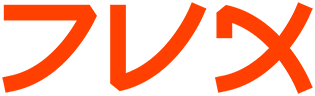montage
montage(1) montage(1)
NAME
montage - create a composite image by combining several separate images
SYNOPSIS
montage [ options ...] file [ [ options ...] file ...] output_file
DESCRIPTION
montage creates a composite image by combining several separate images.
The images are tiled on the composite image with the name of the image
optionally appearing just below the individual tile.
The composite image is constructed in the following manner. First, each
image specified on the command line, except for the last, is scaled to
fit the maximum tile size. The maximum tile size by default is 120x120.
It can be modified with the -geometry command line argument or X
resource. See Options for more information on command line arguments.
See X(1) for more information on X resources. Note that the maximum
tile size need not be a square.
Next the composite image is initialized with the color specified by the
-background command line argument or X resource. The width and height
of the composite image is determined by the title specified, the maxi-
mum tile size, the number of tiles per row, the tile border width and
height, the image border width, and the label height. The number of
tiles per row specifies how many images are to appear in each row of
the composite image. The default is to have 5 tiles in each row and 4
tiles in each column of the composite. A specific value is specified
with -tile. The tile border width and height, and the image border
width defaults to the value of the X resource -borderwidth. It can be
changed with the -borderwidth or -geometry command line argument or X
resource. The label height is determined by the font you specify with
the -font command line argument or X resource. If you do not specify a
font, a font is chosen that allows the name of the image to fit the
maximum width of a tiled area. The label colors is determined by the
-background and -fill command line argument or X resource. Note, that
if the background and pen colors are the same, labels will not appear.
Initially, the composite image title is placed at the top if one is
specified (refer to -fill). Next, each image is set onto the composite
image, surrounded by its border color, with its name centered just
below it. The individual images are left-justified within the width of
the tiled area. The order of the images is the same as they appear on
the command line unless the images have a scene keyword. If a scene
number is specified in each image, then the images are tiled onto the
composite in the order of their scene number. Finally, the last argu-
ment on the command line is the name assigned to the composite image.
By default, the image is written in the MIFF format and can be viewed
or printed with display(1).
Note, that if the number of tiles exceeds the default number of 20 (5
per row, 4 per column), more than one composite image is created. To
ensure a single image is produced, use -tile to increase the number of
tiles to meet or exceed the number of input images.
Finally, to create one or more empty spaces in the sequence of tiles,
use the "NULL:" image format.
Note, a composite MIFF image displayed to an X server with display
behaves differently than other images. You can think of the composite
as a visual image directory. Choose a particular tile of the composite
and press a button to display it. See display(1) and miff(5)
EXAMPLES
To create a montage of a cockatoo, a parrot, and a hummingbird and
write it to a file called birds, use:
montage cockatoo.miff parrot.miff hummingbird.miff
birds.miff
To tile several bird images so that they are at most 256 pixels in
width and 192 pixels in height, surrounded by a red border, and sepa-
rated by 10 pixels of background color, use:
montage -geometry 256x192+10+10 -bordercolor red
birds.* montage.miff
To create an unlabeled parrot image, 640 by 480 pixels, and surrounded
by a border of black, use:
montage -geometry 640x480 -bordercolor black
-label "" parrot.miff bird.miff
To create an image of an eagle with a textured background, use:
montage -texture bumps.jpg eagle.jpg eagle.png
To join several GIF images together without any extraneous graphics
(e.g. no label, no shadowing, no surrounding tile frame), use:
montage +frame +shadow +label -tile 5x1
-geometry 50x50+0+0 *.png joined.png
OPTIONS
Any option you specify on the command line remains in effect for the
group of images following it, until the group is terminated by the
appearance of any option or -noop. For example, to make a montage of
three images, the first with 32 colors, the second with an unlimited
number of colors, and the third with only 16 colors, use:
montage -colors 32 cockatoo.1 -noop cockatoo.2
-colors 16 cockatoo.3 cockatoos.miff
For a more detailed description of each option, see ImageMagick(1).
-adjoin
join images into a single multi-image file
-background <color>
the background color
-blur <radius>x<sigma>
blur the image with a gaussian operator
-bordercolor <color>
the border color
-borderwidth <geometry>
the border width
-cache <threshold>
megabytes of memory available to the pixel cache
-chop <width>x<height>{+-}<x>{+-}<y>{%}
remove pixels from the interior of an image
-colors <value>
preferred number of colors in the image
-colorspace <value>
the type of colorspace
-comment <string>
annotate an image with a comment
-compose <operator>
the type of image composition
-compress <type>
the type of image compression
-crop <width>x<height>{+-}<x>{+-}<y>{%}
preferred size and location of the cropped image
-debug enable debug printout
-density <width>x<height>
vertical and horizontal resolution in pixels of the image
-depth <value>
depth of the image
-display <host:display[.screen]>
specifies the X server to contact
-dispose <method>
GIF disposal method
-dither
apply Floyd/Steinberg error diffusion to the image
-draw <string>
annotate an image with one or more graphic primitives
-encoding <type>
specify the font encoding
-endian <type>
specify endianness (MSB or LSB) of output image
-fill <color>
color to use when filling a graphic primitive
-filter <type>
use this type of filter when resizing an image
-font <name>
use this font when annotating the image with text
-frame <width>x<height>+<outer bevel width>+<inner bevel width>
surround the image with an ornamental border
-gamma <value>
level of gamma correction
-geometry <width>x<height>{+-}<x>{+-}<y>{%}{@} {!}{<}{>}
preferred size and location of the Image window.
-gravity <type>
direction primitive gravitates to when annotating the image.
-help print usage instructions
-interlace <type>
the type of interlacing scheme
-label <name>
assign a label to an image
-matte store matte channel if the image has one
-mattecolor <color>
specify the matte color
-mode <value>
mode of operation
-monochrome
transform the image to black and white
-noop NOOP (no option)
-page <width>x<height>{+-}<x>{+-}<y>{%}{!}{<}{>}
size and location of an image canvas
-pen <color>
specify the pen color for drawing operations
-pointsize <value>
pointsize of the Postscript, OPTION1, or TrueType font
-quality <value>
JPEG/MIFF/PNG compression level
-resize <width>x<height>{%}{@}{!}{<}{>}
resize an image
-rotate <degrees>{<}{>}
apply Paeth image rotation to the image
-sampling_factor <horizontal_factor>x<vertical_factor>
sampling factors used by JPEG or MPEG-2 encoder and YUV
decoder/encoder.
-scenes <value-value>
range of image scene numbers to read
-shadow <radius>x<sigma>
shadow the montage
-sharpen <radius>x<sigma>
sharpen the image
-size <width>x<height>{+offset}
width and height of the image
-stroke <color>
color to use when stroking a graphic primitive
-strokewidth <value>
set the stroke width
-texture <filename>
name of texture to tile onto the image background
-tile <geometry>
layout of images [montage]
-title <string>
assign title to displayed image [animate, display, montage]
-transparent <color>
make this color transparent within the image
-treedepth <value>
tree depth for the color reduction algorithm
-trim trim an image
-type <type>
the image type
-verbose
print detailed information about the image
For a more detailed description of each option, see ImageMag-
ick(1).
X RESOURCES
Montage options can appear on the command line or in your X resource
file. Options on the command line supersede values specified in your X
resource file. See X(1) for more information on X resources.
All montage options have a corresponding X resource. In addition, mon-
tage uses the following X resources:
background (class Background)
background color
Specifies the preferred color to use for the composite image
background. The default is #ccc.
borderColor (class BorderColor)
border color
Specifies the preferred color to use for the composite image
border. The default is #ccc.
borderWidth (class BorderWidth)
border width
Specifies the width in pixels of the composite image border. The
default is 2.
font (class Font)
font to use
Specifies the name of the preferred font to use when displaying
text within the composite image. The default is 9x15, fixed, or
5x8 determined by the composite image size.
matteColor (class MatteColor)
color of the frame
Specify the color of an image frame. A 3D effect is achieved by
using highlight and shadow colors derived from this color. The
default value is #697B8F.
pen (class Pen)
text color
Specifies the preferred color to use for text within the compos-
ite image. The default is black.
title (class Title)
composite image title
This resource specifies the title to be placed at the top of the
composite image. The default is not to place a title at the top
of the composite image.
ENVIRONMENT
DISPLAY
To get the default host, display number, and screen.
ACKNOWLEDGEMENTS
The MIT X Consortium for making network transparent graphics a reality.
Michael Halle, Spatial Imaging Group at MIT, for the initial implemen-
tation of Alan Paeth's image rotation algorithm.
David Pensak, ImageMagick Studio, for providing a computing environment
that made this program possible.
SEE ALSO
display(1), animate(1), import(1), mogrify(1), convert(1), compos-
ite(1), ImageMagick(1)
COPYRIGHT
Copyright (C) 2002 ImageMagick Studio
Permission is hereby granted, free of charge, to any person obtaining a
copy of this software and associated documentation files ("ImageMag-
ick"), to deal in ImageMagick without restriction, including without
limitation the rights to use, copy, modify, merge, publish, distribute,
sublicense, and/or sell copies of ImageMagick, and to permit persons to
whom the ImageMagick is furnished to do so, subject to the following
conditions:
The above copyright notice and this permission notice shall be included
in all copies or substantial portions of ImageMagick.
The software is provided "as is", without warranty of any kind, express
or implied, including but not limited to the warranties of mer-
chantability, fitness for a particular purpose and noninfringement.In
no event shall ImageMagick Studio be liable for any claim, damages or
other liability, whether in an action of contract, tort or otherwise,
arising from, out of or in connection with ImageMagick or the use or
other dealings in ImageMagick.
Except as contained in this notice, the name of the ImageMagick Studio
LLC shall not be used in advertising or otherwise to promote the sale,
use or other dealings in ImageMagick without prior written authoriza-
tion from the ImageMagick Studio.
AUTHORS
John Cristy, ImageMagick Studio LLC,
Glenn Randers-Pehrson, ImageMagick Studio LLC.
ImageMagick Date: 2002/02/15 01:00:00 montage(1)