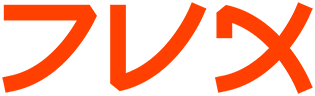import
import(1) import(1)
NAME
import - capture some or all of an X server screen and save the image
to a file.
SYNOPSIS
import [ options ... ] file
DESCRIPTION
Import reads an image from any visible window on an X server and out-
puts it as an image file. You can capture a single window, the entire
screen, or any rectangular portion of the screen. Use display for
redisplay, printing, editing, formatting, archiving, image processing,
etc. of the captured image.
The target window can be specified by id, name, or may be selected by
clicking the mouse in the desired window. If you press a button and
then drag, a rectangle will form which expands and contracts as the
mouse moves. To save the portion of the screen defined by the rectan-
gle, just release the button. The keyboard bell is rung once at the
beginning of the screen capture and twice when it completes.
EXAMPLES
To select an X window or an area of the screen with the mouse and save
it in the MIFF image format to a file entitled window.miff, use:
import window.miff
To select an X window or an area of the screen with the mouse and save
it in the Encapsulated Postscript format to include in another docu-
ment, use:
import figure.eps
To capture the entire X server screen in the JPEG image format in a
file entitled root.jpeg, without using the mouse, use:
import -window root root.jpeg
To capture the 512x256 area at the upper right corner of the X server
screen in the PNG image format in a well-compressed file entitled cor-
ner.png, without using the mouse, use:
import -window root -crop 512x256-0+0 -quality 90
corner.png
OPTIONS
Options are processed in command line order. Any option you specify on
the command line remains in effect until it is explicitly changed by
specifying the option again with a different effect.
Import options can appear on the command line or in your X resources
file. See X(1). Options on the command line supersede values specified
in your X resources file.
For a more detailed description of each option, see ImageMagick(1).
-bordercolor <color>
the border color
-cache <threshold>
megabytes of memory available to the pixel cache
-colors <value>
preferred number of colors in the image
-colorspace <value>
the type of colorspace
-comment <string>
annotate an image with a comment
-crop <width>x<height>{+-}<x>{+-}<y>{%}
preferred size and location of the cropped image
-debug enable debug printout
-delay <1/100ths of a second>
display the next image after pausing
-density <width>x<height>
vertical and horizontal resolution in pixels of the image
-depth <value>
depth of the image
-descend
obtain image by descending window hierarchy
-display <host:display[.screen]>
specifies the X server to contact
-dispose <method>
GIF disposal method
-dither
apply Floyd/Steinberg error diffusion to the image
-encoding <type>
specify the font encoding
-endian <type>
specify endianness (MSB or LSB) of output image
-frame include the X window frame in the imported image
-geometry <width>x<height>{+-}<x>{+-}<y>{%}{@} {!}{<}{>}
preferred size and location of the Image window.
-help print usage instructions
-interlace <type>
the type of interlacing scheme
-label <name>
assign a label to an image
-monochrome
transform the image to black and white
-negate
replace every pixel with its complementary color
-page <width>x<height>{+-}<x>{+-}<y>{%}{!}{<}{>}
size and location of an image canvas
-pause <seconds>
pause between snapshots [import]
-ping efficiently determine image characteristics
-pointsize <value>
pointsize of the Postscript, OPTION1, or TrueType font
-quality <value>
JPEG/MIFF/PNG compression level
-resize <width>x<height>{%}{@}{!}{<}{>}
resize an image
-rotate <degrees>{<}{>}
apply Paeth image rotation to the image
-sampling_factor <horizontal_factor>x<vertical_factor>
sampling factors used by JPEG or MPEG-2 encoder and YUV
decoder/encoder.
-scene <value>
set scene number
-screen
specify the screen to capture
-silent
operate silently
-snaps <value>
number of screen snapshots
-transparent <color>
make this color transparent within the image
-trim trim an image
-verbose
print detailed information about the image
For a more detailed description of each option, see ImageMag-
ick(1).
ENVIRONMENT
DISPLAY
SEE ALSO
animate(1), display(1), composite(1), conjure(1), convert(1), iden-
tify(1), mogrify(1), montage(1), ImageMagick(1)
COPYRIGHT
Copyright (C) 2002 ImageMagick Studio
Permission is hereby granted, free of charge, to any person obtaining a
copy of this software and associated documentation files ("ImageMag-
ick"), to deal in ImageMagick without restriction, including without
limitation the rights to use, copy, modify, merge, publish, distribute,
sublicense, and/or sell copies of ImageMagick, and to permit persons to
whom the ImageMagick is furnished to do so, subject to the following
conditions:
The above copyright notice and this permission notice shall be included
in all copies or substantial portions of ImageMagick.
The software is provided "as is", without warranty of any kind, express
or implied, including but not limited to the warranties of mer-
chantability, fitness for a particular purpose and noninfringement.In
no event shall ImageMagick Studio be liable for any claim, damages or
other liability, whether in an action of contract, tort or otherwise,
arising from, out of or in connection with ImageMagick or the use or
other dealings in ImageMagick.
Except as contained in this notice, the name of the ImageMagick Studio
LLC shall not be used in advertising or otherwise to promote the sale,
use or other dealings in ImageMagick without prior written authoriza-
tion from the ImageMagick Studio.
AUTHORS
John Cristy, ImageMagick Studio LLC,
Glenn Randers-Pehrson, ImageMagick Studio LLC.
ImageMagick Date: 2002/02/15 01:00:00 import(1)