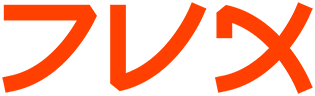fbset
fbset(8) Linux frame buffer utils fbset(8)
NAME
fbset - show and modify frame buffer device settings
SYNOPSIS
fbset [options] [mode]
DESCRIPTION
This documentation is out of date!!
fbset is a system utility to show or change the settings of the frame
buffer device. The frame buffer device provides a simple and unique
interface to access different kinds of graphic displays.
Frame buffer devices are accessed via special device nodes located in
the /dev directory. The naming scheme for these nodes is always fb<n>,
where n is the number of the used frame buffer device.
fbset uses an own video mode database located in /etc/fb.modes. An
unlimited number of video modes can be defined in this database. For
further information see fb.modes(5).
OPTIONS
If no option is given, fbset will display the current frame buffer set-
tings.
General options:
--help, -h
display an usage information
--now, -n
change the video mode immediately. If no frame buffer
device is given via -fb , then this option is activated
by default
--show, -s
display the video mode settings. This is default if no
further option or only a frame buffer device via -fb is
given
--info, -i
display all available frame buffer information
--verbose, -v
display information what fbset is currently doing
--version, -V
display the version information about fbset
--xfree86, -x
display the timing information as it's needed by XFree86
Frame buffer device nodes:
-fb <device>
device gives the frame buffer device node. If no device
via -fb is given, /dev/fb0 is used
Video mode database:
-db <file>
set an alternative video mode database file (default is
/etc/fb.modes), see also fb.modes(5)
Display geometry:
-xres <value>
set visible horizontal resolution (in pixels)
-yres <value>
set visible vertical resolution (in pixels)
-vxres <value>
set virtual horizontal resolution (in pixels)
-vyres <value>
set virtual vertical resolution (in pixels)
-depth <value>
set display depth (in bits per pixel)
--geometry, -g ...
set all geometry parameters at once in the order <xres>
<yres> <vxres> <vyres> <depth>, e.g. -g 640 400 640 400
4
-match
make the physical resolution match the virtual resolution
Display timings:
-pixclock <value>
set the length of one pixel (in picoseconds). Note that
the frame buffer device may only support some pixel
lengths
-left <value>
set left margin (in pixels)
-right <value>
set right margin (in pixels)
-upper <value>
set upper margin (in pixel lines)
-lower <value>
set lower margin (in pixel lines)
-hslen <value>
set horizontal sync length (in pixels)
-vslen <value>
set vertical sync length (in pixel lines)
--timings, -t ...
set all timing parameters at once in the order <pixclock>
<left> <right> <upper> <lower> <hslen> <vslen>, e.g. -g
35242 64 96 35 12 112 2
Display flags:
-hsync {low|high}
set the horizontal sync polarity
-vsync {low|high}
set the vertical sync polarity
-csync {low|high}
set the composite sync polarity
-extsync {false|true}
enable or disable external resync. If enabled the sync
timings are not generated by the frame buffer device and
must be provided externally instead. Note that this
option may not be supported by every frame buffer device
-bcast {false|true}
enable or disable broadcast modes. If enabled the frame
buffer generates the exact timings for several broadcast
modes (e.g. PAL or NTSC). Note that this option may not
be supported by every frame buffer device
-laced {false|true}
enable or disable interlace. If enabled the display will
be split in two frames, each frame contains only even and
odd lines respectively. These two frames will be dis-
played alternating, this way twice the lines can be dis-
played and the vertical frequency for the monitor stays
the same, but the visible vertical frequency gets halved
-double {false|true}
enable or disable doublescan. If enabled every line will
be displayed twice and this way the horizontal frequency
can easily be doubled, so that the same resolution can be
displayed on different monitors, even if the horizontal
frequency specification differs. Note that this option
may not be supported by every frame buffer device
Display positioning:
-move {left|right|up|down}
move the visible part of the display in the specified
direction
-step <value>
set step size for display positioning (in pixels or pixel
lines), if -step is not given display will be moved 8
pixels horizontally or 2 pixel lines vertically
EXAMPLE
To set the used video mode for X insert the following in rc.local:
fbset -fb /dev/fb0 vga
and make the used frame buffer device known to X:
export FRAMEBUFFER=/dev/fb0
FILES
/dev/fb*
/etc/fb.modes
SEE ALSO
fb.modes(5), fbdev(4)
AUTHORS
Geert Uytterhoeven <Geert.Uytterhoeven@cs.kuleuven.ac.be>
Roman Zippel <zippel@fh-brandenburg.de>
man files
local July 1998 fbset(8)