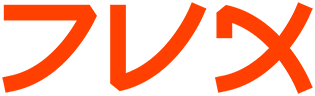entry
entry(n) Tk Built-In Commands entry(n)
______________________________________________________________________________
NAME
entry - Create and manipulate entry widgets
SYNOPSIS
entry pathName ?options?
STANDARD OPTIONS
-background -highlightbackground -insertontime-selectforeground
-borderwidth -highlightcolor -insertwidth-takefocus
-cursor -highlightthickness -justify-textvariable
-exportselection -insertbackground -relief-xscrollcommand
-font -insertborderwidth -selectbackground
-foreground -insertofftime -selectborderwidth
See the options manual entry for details on the standard options.
WIDGET-SPECIFIC OPTIONS
Command-Line Name:-invalidcommand or -invcmd |
Database Name: invalidCommand |
Database Class: InvalidCommand |
Specifies a script to eval when validateCommand returns 0. Set- |
ting it to {} disables this feature (the default). The best use |
of this option is to set it to bell. See Validation below for |
more information.
Command-Line Name:-show
Database Name: show
Database Class: Show
If this option is specified, then the true contents of the entry
are not displayed in the window. Instead, each character in the
entry's value will be displayed as the first character in the
value of this option, such as ``*''. This is useful, for exam-
ple, if the entry is to be used to enter a password. If charac-
ters in the entry are selected and copied elsewhere, the infor-
mation copied will be what is displayed, not the true contents
of the entry.
Command-Line Name:-state
Database Name: state
Database Class: State
Specifies one of two states for the entry: normal or disabled.
If the entry is disabled then the value may not be changed using
widget commands and no insertion cursor will be displayed, even
if the input focus is in the widget. |
Command-Line Name:-validate |
Database Name: validate |
Database Class: Validate |
Specifies the mode in which validation should operate: none, |
focus, focusin, focusout, key, or all. It defaults to none. |
When you want validation, you must explicitly state which mode |
you wish to use. See Validation below for more. |
Command-Line Name:-validatecommand or -vcmd |
Database Name: validateCommand |
Database Class: ValidateCommand |
Specifies a script to eval when you want to validate the input |
into the entry widget. Setting it to {} disables this feature |
(the default). This command must return a valid tcl boolean |
value. If it returns 0 (or the valid tcl boolean equivalent) |
then it means you reject the new edition and it will not occur |
and the invalidCommand will be evaluated if it is set. If it |
returns 1, then the new edition occurs. See Validation below |
for more information.
Command-Line Name:-width
Database Name: width
Database Class: Width
Specifies an integer value indicating the desired width of the
entry window, in average-size characters of the widget's font.
If the value is less than or equal to zero, the widget picks a
size just large enough to hold its current text.
_________________________________________________________________
DESCRIPTION
The entry command creates a new window (given by the pathName argument)
and makes it into an entry widget. Additional options, described
above, may be specified on the command line or in the option database
to configure aspects of the entry such as its colors, font, and relief.
The entry command returns its pathName argument. At the time this com-
mand is invoked, there must not exist a window named pathName, but
pathName's parent must exist.
An entry is a widget that displays a one-line text string and allows
that string to be edited using widget commands described below, which
are typically bound to keystrokes and mouse actions. When first cre-
ated, an entry's string is empty. A portion of the entry may be
selected as described below. If an entry is exporting its selection
(see the exportSelection option), then it will observe the standard X11
protocols for handling the selection; entry selections are available
as type STRING. Entries also observe the standard Tk rules for dealing
with the input focus. When an entry has the input focus it displays an
insertion cursor to indicate where new characters will be inserted.
Entries are capable of displaying strings that are too long to fit
entirely within the widget's window. In this case, only a portion of
the string will be displayed; commands described below may be used to
change the view in the window. Entries use the standard xScrollCommand
mechanism for interacting with scrollbars (see the description of the
xScrollCommand option for details). They also support scanning, as
described below.
VALIDATION |
Validation works by setting the validateCommand option to a script |
which will be evaluated according to the validate option as follows: |
none ||
Default. This means no validation will occur. |
focus ||
validateCommand will be called when the entry receives or |
loses focus. |
focusin ||
validateCommand will be called when the entry receives focus. |
focu- |
sout | |
validateCommand will be called when the entry loses focus. |
key ||
validateCommand will be called when the entry is edited. |
all ||
validateCommand will be called for all above conditions. |
It is posible to perform percent substitutions on the validateCommand |
and invalidCommand, just as you would in a bind script. The following |
substitutions are recognized: |
%d ||
Type of action: 1 for insert, 0 for delete, or -1 for focus, |
forced or textvariable validation. |
%i ||
Index of char string to be inserted/deleted, if any, otherwise -1. |
%P ||
The value of the entry should edition occur. If you are configur- |
ing the entry widget to have a new textvariable, this will be the |
value of that textvariable. |
%s ||
The current value of entry before edition. |
%S ||
The text string being inserted/deleted, if any, {} otherwise. |
%v ||
The type of validation currently set. |
%V ||
The type of validation that triggered the callback (key, focusin, |
focusout, forced). |
%W ||
The name of the entry widget. |
In general, the textVariable and validateCommand can be dangerous to |
mix. Any problems have been overcome so that using the validateCommand |
will not interfere with the traditional behavior of the entry widget. |
Using the textVariable for read-only purposes will never cause prob- |
lems. The danger comes when you try set the textVariable to something |
that the validateCommand would not accept, which causes validate to |
become none (the invalidCommand will not be triggered). The same hap- |
pens when an error occurs evaluating the validateCommand. |
Primarily, an error will occur when the validateCommand or invalidCom- |
mand encounters an error in its script while evaluating or validateCom- |
mand does not return a valid tcl boolean value. The validate option |
will also set itself to none when you edit the entry widget from within |
either the validateCommand or the invalidCommand. Such editions will |
override the one that was being validated. If you wish to edit the |
entry widget (for example set it to {}) during validation and still |
have the validate option set, you should include the command |
after idle {%W config -validate %v} |
in the validateCommand or invalidCommand (whichever one you were edit- |
ing the entry widget from). It is also recommended to not set an asso- |
ciated textVariable during validation, as that can cause the entry wid- |
get to become out of sync with the textVariable.
WIDGET COMMAND
The entry command creates a new Tcl command whose name is pathName.
This command may be used to invoke various operations on the widget.
It has the following general form:
pathName option ?arg arg ...?
Option and the args determine the exact behavior of the command.
Many of the widget commands for entries take one or more indices as
arguments. An index specifies a particular character in the entry's
string, in any of the following ways:
number Specifies the character as a numerical index, where 0 cor-
responds to the first character in the string.
anchor Indicates the anchor point for the selection, which is set
with the select from and select adjust widget commands.
end Indicates the character just after the last one in the
entry's string. This is equivalent to specifying a numeri-
cal index equal to the length of the entry's string.
insert Indicates the character adjacent to and immediately follow-
ing the insertion cursor.
sel.first Indicates the first character in the selection. It is an
error to use this form if the selection isn't in the entry
window.
sel.last Indicates the character just after the last one in the
selection. It is an error to use this form if the selec-
tion isn't in the entry window.
@number In this form, number is treated as an x-coordinate in the
entry's window; the character spanning that x-coordinate
is used. For example, ``@0'' indicates the left-most char-
acter in the window.
Abbreviations may be used for any of the forms above, e.g. ``e'' or
``sel.f''. In general, out-of-range indices are automatically rounded
to the nearest legal value.
The following commands are possible for entry widgets:
pathName bbox index
Returns a list of four numbers describing the bounding box of
the character given by index. The first two elements of the
list give the x and y coordinates of the upper-left corner of
the screen area covered by the character (in pixels relative to
the widget) and the last two elements give the width and height
of the character, in pixels. The bounding box may refer to a
region outside the visible area of the window.
pathName cget option
Returns the current value of the configuration option given by
option. Option may have any of the values accepted by the entry
command.
pathName configure ?option? ?value option value ...?
Query or modify the configuration options of the widget. If no
option is specified, returns a list describing all of the avail-
able options for pathName (see Tk_ConfigureInfo for information
on the format of this list). If option is specified with no
value, then the command returns a list describing the one named
option (this list will be identical to the corresponding sublist
of the value returned if no option is specified). If one or
more option-value pairs are specified, then the command modifies
the given widget option(s) to have the given value(s); in this
case the command returns an empty string. Option may have any
of the values accepted by the entry command.
pathName delete first ?last?
Delete one or more elements of the entry. First is the index of
the first character to delete, and last is the index of the
character just after the last one to delete. If last isn't
specified it defaults to first+1, i.e. a single character is
deleted. This command returns an empty string.
pathName get
Returns the entry's string.
pathName icursor index
Arrange for the insertion cursor to be displayed just before the
character given by index. Returns an empty string.
pathName index index
Returns the numerical index corresponding to index.
pathName insert index string
Insert the characters of string just before the character indi-
cated by index. Returns an empty string.
pathName scan option args
This command is used to implement scanning on entries. It has
two forms, depending on option:
pathName scan mark x
Records x and the current view in the entry window; used
in conjunction with later scan dragto commands. Typi-
cally this command is associated with a mouse button
press in the widget. It returns an empty string.
pathName scan dragto x
This command computes the difference between its x argu-
ment and the x argument to the last scan mark command for
the widget. It then adjusts the view left or right by 10
times the difference in x-coordinates. This command is
typically associated with mouse motion events in the wid-
get, to produce the effect of dragging the entry at high
speed through the window. The return value is an empty
string.
pathName selection option arg
This command is used to adjust the selection within an entry.
It has several forms, depending on option:
pathName selection adjust index
Locate the end of the selection nearest to the character
given by index, and adjust that end of the selection to
be at index (i.e including but not going beyond index).
The other end of the selection is made the anchor point
for future select to commands. If the selection isn't
currently in the entry, then a new selection is created
to include the characters between index and the most
recent selection anchor point, inclusive. Returns an
empty string.
pathName selection clear
Clear the selection if it is currently in this widget.
If the selection isn't in this widget then the command
has no effect. Returns an empty string.
pathName selection from index
Set the selection anchor point to just before the charac-
ter given by index. Doesn't change the selection.
Returns an empty string.
pathName selection present
Returns 1 if there is are characters selected in the
entry, 0 if nothing is selected.
pathName selection range start end
Sets the selection to include the characters starting
with the one indexed by start and ending with the one
just before end. If end refers to the same character as
start or an earlier one, then the entry's selection is
cleared.
pathName selection to index
If index is before the anchor point, set the selection to
the characters from index up to but not including the
anchor point. If index is the same as the anchor point,
do nothing. If index is after the anchor point, set the
selection to the characters from the anchor point up to
but not including index. The anchor point is determined
by the most recent select from or select adjust command
in this widget. If the selection isn't in this widget
then a new selection is created using the most recent
anchor point specified for the widget. Returns an empty
string.
pathName vali- |
date | |
This command is used to force an evaluation of the validateCom- |
mand independent of the conditions specified by the validate |
option. This is done by temporarily setting the validate option |
to all. It returns 0 or 1.
pathName xview args
This command is used to query and change the horizontal position
of the text in the widget's window. It can take any of the fol-
lowing forms:
pathName xview
Returns a list containing two elements. Each element is
a real fraction between 0 and 1; together they describe
the horizontal span that is visible in the window. For
example, if the first element is .2 and the second ele-
ment is .6, 20% of the entry's text is off-screen to the
left, the middle 40% is visible in the window, and 40% of
the text is off-screen to the right. These are the same
values passed to scrollbars via the -xscrollcommand
option.
pathName xview index
Adjusts the view in the window so that the character
given by index is displayed at the left edge of the win-
dow.
pathName xview moveto fraction
Adjusts the view in the window so that the character
fraction of the way through the text appears at the left
edge of the window. Fraction must be a fraction between
0 and 1.
pathName xview scroll number what
This command shifts the view in the window left or right
according to number and what. Number must be an integer.
What must be either units or pages or an abbreviation of
one of these. If what is units, the view adjusts left or
right by number average-width characters on the display;
if it is pages then the view adjusts by number screen-
fuls. If number is negative then characters farther to
the left become visible; if it is positive then charac-
ters farther to the right become visible.
DEFAULT BINDINGS
Tk automatically creates class bindings for entries that give them the
following default behavior. In the descriptions below, ``word'' refers
to a contiguous group of letters, digits, or ``_'' characters, or any
single character other than these.
[1] Clicking mouse button 1 positions the insertion cursor just
before the character underneath the mouse cursor, sets the input
focus to this widget, and clears any selection in the widget.
Dragging with mouse button 1 strokes out a selection between the
insertion cursor and the character under the mouse.
[2] Double-clicking with mouse button 1 selects the word under the
mouse and positions the insertion cursor at the beginning of the
word. Dragging after a double click will stroke out a selection
consisting of whole words.
[3] Triple-clicking with mouse button 1 selects all of the text in
the entry and positions the insertion cursor before the first
character.
[4] The ends of the selection can be adjusted by dragging with mouse
button 1 while the Shift key is down; this will adjust the end
of the selection that was nearest to the mouse cursor when but-
ton 1 was pressed. If the button is double-clicked before drag-
ging then the selection will be adjusted in units of whole
words.
[5] Clicking mouse button 1 with the Control key down will position
the insertion cursor in the entry without affecting the selec-
tion.
[6] If any normal printing characters are typed in an entry, they
are inserted at the point of the insertion cursor.
[7] The view in the entry can be adjusted by dragging with mouse
button 2. If mouse button 2 is clicked without moving the
mouse, the selection is copied into the entry at the position of
the mouse cursor.
[8] If the mouse is dragged out of the entry on the left or right
sides while button 1 is pressed, the entry will automatically
scroll to make more text visible (if there is more text off-
screen on the side where the mouse left the window).
[9] The Left and Right keys move the insertion cursor one character
to the left or right; they also clear any selection in the
entry and set the selection anchor. If Left or Right is typed
with the Shift key down, then the insertion cursor moves and the
selection is extended to include the new character. Control-
Left and Control-Right move the insertion cursor by words, and
Control-Shift-Left and Control-Shift-Right move the insertion
cursor by words and also extend the selection. Control-b and
Control-f behave the same as Left and Right, respectively.
Meta-b and Meta-f behave the same as Control-Left and Control-
Right, respectively.
[10] The Home key, or Control-a, will move the insertion cursor to
the beginning of the entry and clear any selection in the entry.
Shift-Home moves the insertion cursor to the beginning of the
entry and also extends the selection to that point.
[11] The End key, or Control-e, will move the insertion cursor to the
end of the entry and clear any selection in the entry. Shift-
End moves the cursor to the end and extends the selection to
that point.
[12] The Select key and Control-Space set the selection anchor to the
position of the insertion cursor. They don't affect the current
selection. Shift-Select and Control-Shift-Space adjust the
selection to the current position of the insertion cursor,
selecting from the anchor to the insertion cursor if there was
not any selection previously.
[13] Control-/ selects all the text in the entry.
[14] Control-\ clears any selection in the entry.
[15] The F16 key (labelled Copy on many Sun workstations) or Meta-w
copies the selection in the widget to the clipboard, if there is
a selection.
[16] The F20 key (labelled Cut on many Sun workstations) or Control-w
copies the selection in the widget to the clipboard and deletes
the selection. If there is no selection in the widget then
these keys have no effect.
[17] The F18 key (labelled Paste on many Sun workstations) or Con-
trol-y inserts the contents of the clipboard at the position of
the insertion cursor.
[18] The Delete key deletes the selection, if there is one in the
entry. If there is no selection, it deletes the character to
the right of the insertion cursor.
[19] The BackSpace key and Control-h delete the selection, if there
is one in the entry. If there is no selection, it deletes the
character to the left of the insertion cursor.
[20] Control-d deletes the character to the right of the insertion
cursor.
[21] Meta-d deletes the word to the right of the insertion cursor.
[22] Control-k deletes all the characters to the right of the inser-
tion cursor.
[23] Control-t reverses the order of the two characters to the right
of the insertion cursor.
If the entry is disabled using the -state option, then the entry's view
can still be adjusted and text in the entry can still be selected, but
no insertion cursor will be displayed and no text modifications will
take place.
The behavior of entries can be changed by defining new bindings for
individual widgets or by redefining the class bindings.
KEYWORDS
entry, widget
Tk 8.3 entry(n)