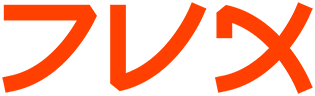eject
EJECT(1) User Commands EJECT(1)
NAME
eject - eject removable media
SYNOPSIS
eject -h
eject [-vnrsfqp] [<name>]
eject [-vn] -d
eject [-vn] -a on|off|1|0 [<name>]
eject [-vn] -c slot [<name>]
eject [-vn] -t [<name>]
eject [-vn] -x <speed> [<name>]
eject -V
DESCRIPTION
Eject allows removable media (typically a CD-ROM, floppy disk, tape, or
JAZ or ZIP disk) to be ejected under software control. The command can
also control some multi-disc CD-ROM changers, the auto-eject feature
supported by some devices, and close the disc tray of some CD-ROM
drives.
The device corresponding to <name> is ejected. The name can be a device
file or mount point, either a full path or with the leading "/dev" or
"/mnt" omitted. If no name is specified, the default name "cdrom" is
used.
There are four different methods of ejecting, depending on whether the
device is a CD-ROM, SCSI device, removable floppy, or tape. By default
eject tries all four methods in order until it succeeds.
If the device is currently mounted, it is unmounted before ejecting.
COMMAND-LINE OPTIONS
-h This option causes eject to display a brief description of the
command options.
-v This makes eject run in verbose mode; more information is dis-
played about what the command is doing.
-d If invoked with this option, eject lists the default device name.
-a on|1|off|0
This option controls the auto-eject mode, supported by some
devices. When enabled, the drive automatically ejects when the
device is closed.
-c <slot>
With this option a CD slot can be selected from an ATAPI/IDE CD-
ROM changer. Linux 2.0 or higher is required to use this feature.
The CD-ROM drive can not be in use (mounted data CD or playing a
music CD) for a change request to work. Please also note that the
first slot of the changer is referred to as 0, not 1.
-t With this option the drive is given a CD-ROM tray close command.
Not all devices support this command.
-x <speed>
With this option the drive is given a CD-ROM select speed command.
The speed argument is a number indicating the desired speed (e.g.
8 for 8X speed), or 0 for maximum data rate. Not all devices sup-
port this command and you can only specify speeds that the drive
is capable of. Every time the media is changed this option is
cleared. This option can be used alone, or with the -t and -c
options.
-n With this option the selected device is displayed but no action is
performed.
-r This option specifies that the drive should be ejected using a
CDROM eject command.
-s This option specifies that the drive should be ejected using SCSI
commands.
-f This option specifies that the drive should be ejected using a
removable floppy disk eject command.
-q This option specifies that the drive should be ejected using a
tape drive offline command.
-p This option allow you to use /proc/mounts instead /etc/mtab. It
also passes the -n option to umount(1).
-V This option causes eject to display the program version and exit.
LONG OPTIONS
All options have corresponding long names, as listed below. The long
names can be abbreviated as long as they are unique.
-h --help
-v --verbose
-d --default
-a --auto
-c --changerslot
-t --trayclose
-x --cdspeed
-n --noop
-r --cdrom
-s --scsi
-f --floppy
-q --tape
-V --version
-p --proc
EXAMPLES
Eject the default device:
eject
Eject a device or mount point named cdrom:
eject cdrom
Eject using device name:
eject /dev/cdrom
Eject using mount point:
eject /mnt/cdrom/
Eject 4th IDE device:
eject hdd
Eject first SCSI device:
eject sda
Eject using SCSI partition name (e.g. a ZIP drive):
eject sda4
Select 5th disc on mult-disc changer:
eject -v -c5 /dev/cdrom
Turn on auto-eject on a SoundBlaster CD-ROM drive:
eject -a on /dev/sbpcd
EXIT STATUS
Returns 0 if operation was successful, 1 if operation failed or command
syntax was not valid.
NOTES
Eject only works with devices that support one or more of the four
methods of ejecting. This includes most CD-ROM drives (IDE, SCSI, and
proprietary), some SCSI tape drives, JAZ drives, ZIP drives (parallel
port, SCSI, and IDE versions), and LS120 removable floppies. Users have
also reported success with floppy drives on Sun SPARC and Apple Macin-
tosh systems. If eject does not work, it is most likely a limitation of
the kernel driver for the device and not the eject program itself.
The -r, -s, -f, and -q options allow controlling which methods are used
to eject. More than one method can be specified. If none of these
options are specified, it tries all four (this works fine in most
cases).
Eject may not always be able to determine if the device is mounted
(e.g. if it has several names). If the device name is a symbolic link,
eject will follow the link and use the device that it points to.
If eject determines that the device can have multiple partitions, it
will attempt to unmount all mounted partitions of the device before
ejecting. If an unmount fails, the program will not attempt to eject
the media.
You can eject an audio CD. Some CD-ROM drives will refuse to open the
tray if the drive is empty. Some devices do not support the tray close
command.
If the auto-eject feature is enabled, then the drive will always be
ejected after running this command. Not all Linux kernel CD-ROM drivers
support the auto-eject mode. There is no way to find out the state of
the auto-eject mode.
You need appropriate privileges to access the device files. Running as
root or setuid root is required to eject some devices (e.g. SCSI
devices).
The heuristic used to find a device, given a name, is as follows. If
the name ends in a trailing slash, it is removed (this is to support
filenames generated using shell file name completion). If the name
starts with '.' or '/', it tries to open it as a device file or mount
point. If that fails, it tries prepending '/dev/', '/mnt/',
'/dev/cdroms', '/dev/rdsk/', '/dev/dsk/', and finally './' to the name,
until a device file or mount point is found that can be opened. The
program checks /etc/mtab for mounted devices. If that fails, it also
checks /etc/fstab for mount points of currently unmounted devices.
Creating symbolic links such as /dev/cdrom or /dev/zip is recommended
so that eject can determine the appropriate devices using easily remem-
bered names.
To save typing you can create a shell alias for the eject options that
work for your particular setup.
AUTHOR
Eject was written by Jeff Tranter (tranter@pobox.com) and is released
under the conditions of the GNU General Public License. See the file
COPYING and notes in the source code for details.
The -x option was added by Nobuyuki Tsuchimura
(tutimura@nn.iij4u.or.jp), with thanks to Roland Krivanek (kri-
vanek@fmph.uniba.sk) and his cdrom_speed command.
SEE ALSO
mount(2), umount(2), mount(8), umount(8)
/usr/src/linux/Documentation/cdrom/
Linux 18 May 2001 EJECT(1)