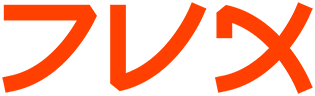dialog
DIALOG(1) DIALOG(1)
NAME
dialog - display dialog boxes from shell scripts
SYNOPSIS
dialog --clear
dialog --create-rc file
dialog --print-maxsize
dialog common-options box-options
DESCRIPTION
Dialog is a program that will let you to present a variety of questions
or display messages using dialog boxes from a shell script. These
types of dialog boxes are implemented (though not all are necessarily
compiled into dialog):
calendar, checklist, fselect, gauge, infobox, inputbox, menu,
msgbox (message), password, radiolist, tailbox, tailboxbg,
textbox, timebox, and yesno (yes/no).
You can put more than one dialog box into a script:
- Use the --and-widget token to force Dialog to proceed to the next
dialog unless you have pressed ESC to cancel, or
- Simply add the tokens for the next dialog box, making a chain.
Dialog stops chaining when the return code from a dialog is
nonzero, e.g., Cancel or No.
OPTIONS
Common Options
--aspect ratio
This gives you some control over the box dimensions when using
auto sizing (specifying 0 for height and width). It represents
width / height. The default is 9, which means 9 characters wide
to every 1 line high.
--backtitle backtitle
Specifies a backtitle string to be displayed on the backdrop, at
the top of the screen.
--beep Sound the audible alarm each time the screen is refreshed.
--beep-after
Beep if input is interrupted, e.g., by a control/C.
--begin y x
Specify the position of the upper left corner of a dialog box on
the screen.
--cancel-label string
Override the label used for "Cancel" buttons.
--clear
The screen will be cleared to the screen attribute on exit.
This may be used alone, without other options.
--colors
Interpret embedded "\Z" sequences in the dialog text by the fol-
low character, which tells dialog to set colors or video
attributes: 0 through 7 are the ANSI used in curses: black, red,
green, yellow, blue, magenta, cyan and white respectively. Bold
is set by 'b', reset by 'B'. Reverse is set by 'r', reset by
'R'. Underline is set by 'u', reset by 'U'. The settings are
cumulative, e.g., "\Zb\Z1" makes the following text bright red.
Restore normal settings with "\Zn".
--cr-wrap
Interpret embedded newlines in the dialog text as a newline on
the screen. Otherwise, dialog will only wrap lines where needed
to fit inside the text box. Even though you can control line
breaks with this, dialog will still wrap any lines that are too
long for the width of the box. Without cr-wrap, the layout of
your text may be formatted to look nice in the source code of
your script without affecting the way it will look in the dia-
log.
--create-rc file
When dialog supports run-time configuration, this can be used to
dump a sample configuration file to the file specified by file.
--defaultno
Make the default value of the yes/no box a No.
--default-item string
Set the default item in a menu box. Normally the first item in
the box is the default.
--exit-label string
Override the label used for "EXIT" buttons.
--extra-button
Show an extra button, between ok/cancel and help buttons.
--extra-label string
Override the label used for "Extra" buttons.
--help Prints the help message to standard error. The help message is
printed if no options are given.
--help-button
Show a help-button after ok/cancel buttons, i.e., in checklist,
radiolist and menu boxes. If --item-help is also given, on exit
the return status will be the same as for the "Ok" button, and
the item-help text will be written to standard error after the
token "HELP". Otherwise, the return status will indicate that
the Help button was pressed, and no message printed.
--help-label string
Override the label used for "Help" buttons.
--ignore
Ignore options that dialog does not recognize. Some well-known
ones such as "--icon" are ignored anyway, but this is a better
choice for compatibility with other implementations.
--item-help
Interpret the tags data for checklist, radiolist and menu boxes
adding a column which is displayed in the bottom line of the
screen, for the currently selected item.
--max-input size
Limit input strings to the given size. If not specified, the
limit is 2000.
--no-cancel
--nocancel
Suppress the "Cancel" button in checklist, inputbox and menu box
modes. A script can still test if the user pressed the ESC key
to cancel to quit.
--no-collapse
Normally dialog converts tabs to spaces and reduces multiple
spaces to a single space for text which is displayed in a mes-
sage boxes, etc. Use this option to disable that feature. Note
that dialog will still wrap text, subject to the --cr-wrap
option.
--no-kill
Tells dialog to put the tailboxbg box in the background, print-
ing its process id to standard error. SIGHUP is disabled for
the background process.
--no-shadow
Suppress shadows that would be drawn to the right and bottom of
each dialog box.
--ok-label string
Override the label used for "OK" buttons.
--output-fd fd
Direct output to the given file descriptor. Most dialog scripts
write to the standard error, but error messages may also be
written there, depending on your script.
--print-maxsize
Print the maximum size of dialog boxes, i.e., the screen size,
to the standard error. This may be used alone, without other
options.
--print-size
Prints the size of each dialog box to standard error.
--print-version
Prints dialog's version to standard error. This may be used
alone, without other options.
--separate-output
For checklist widgets, output result one line at a time, with no
quoting. This facilitates parsing by another program.
--separate-widget string
Specify a string that will separate the output on standard error
from each widget. This is used to simplify parsing the result
of a dialog with several widgets. If this option is not given,
the default separator string is a tab character.
--shadow
Draw a shadow to the right and bottom of each dialog box.
--size-err
Check the resulting size of a dialog box before trying to use
it, printing the resulting size if it is larger than the screen.
(This option is obsolete, since all new-window calls are
checked).
--sleep secs
Sleep (delay) for the given number of seconds after processing a
dialog box.
--stderr
Direct output to the standard error. This is the default, since
curses normally writes screen updates to the standard output.
--stdout
Direct output to the standard output.
--tab-correct
Convert each tab character to one or more spaces. Otherwise,
tabs are rendered according to the curses library's
interpretation.
--tab-len n
Specify the number of spaces that a tab character occupies if
the "--tab-correct" option is given. The default is 8.
--timeout secs
Timeout (exit with error code) if no user response within the
given number of seconds.
--title title
Specifies a title string to be displayed at the top of the dia-
log box.
--trim eliminate leading blanks, trim literal newlines and repeated
blanks from message text.
--version
Same as "--print-version".
Box Options
All dialog boxes have at least three parameters:
text the caption or contents of the box.
height
the height of the dialog box.
width
the width of the dialog box.
Other parameters depend on the box type.
--calendar text height width day month year
A calendar box displays month, day and year in separately
adjustable windows. If the values for day, month or year are
missing or negative, the current date's corresponding values are
used. You can increment or decrement any of those using the
left-, up-, right- and down-arrows. Use vi-style h, j, k and l
for moving around the array of days in a month. Use tab or
backtab to move between windows. If the year is given as zero,
the current date is used as an initial value. On exit, the date
is printed in the form day/month/year.
--checklist text height width list-height [ tag item status ] ...
A checklist box is similar to a menu box; there are multiple
entries presented in the form of a menu. Instead of choosing
one entry among the entries, each entry can be turned on or off
by the user. The initial on/off state of each entry is speci-
fied by status. On exit, a list of the tag strings of those
entries that are turned on will be printed on stderr.
--fselect filepath height width
The file-selection dialog displays a text-entry window in which
you can type a filename (or directory), and above that two win-
dows with directory names and filenames.
Here filepath can be a filepath in which case the file and
directory windows will display the contents of the path and the
text-entry window will contain the preselected filename.
Use tab or arrow keys to move between the windows. Within the
directory or filename windows, use the up/down arrow keys to
scroll the current selection. Use the space-bar to copy the
current selection into the text-entry window.
Typing any printable characters switches focus to the text-entry
window, entering that character as well as scrolling the direc-
tory and filename windows to the closest match.
Use a carriage return or the "OK" button to accept the current
value in the text-entry window, or the "Cancel" button to can-
cel.
--gauge text height width [percent]
A gauge box displays a meter along the bottom of the box. The
meter indicates the percentage. New percentages are read from
standard input, one integer per line. The meter is updated to
reflect each new percentage. If stdin is XXX, then subsequent
lines up to another XXX are used for a new prompt. The gauge
exits when EOF is reached on stdin.
The percent value denotes the initial percentage shown in the
meter. If not specified, it is zero.
--infobox text height width
An info box is basically a message box. However, in this case,
dialog will exit immediately after displaying the message to the
user. The screen is not cleared when dialog exits, so that the
message will remain on the screen until the calling shell script
clears it later. This is useful when you want to inform the
user that some operations are carrying on that may require some
time to finish.
--inputbox text height width [init]
An input box is useful when you want to ask questions that
require the user to input a string as the answer. If init is
supplied it is used to initialize the input string. When enter-
ing the string, the BACKSPACE key can be used to correct typing
errors. If the input string is longer than can fit in the dia-
log box, the input field will be scrolled. On exit, the input
string will be printed on stderr.
--menu text height width menu-height [ tag item ] ...
As its name suggests, a menu box is a dialog box that can be
used to present a list of choices in the form of a menu for the
user to choose. Choices are displayed in the order given. Each
menu entry consists of a tag string and an item string. The tag
gives the entry a name to distinguish it from the other entries
in the menu. The item is a short description of the option that
the entry represents. The user can move between the menu
entries by pressing the UP/DOWN keys, the first letter of the
tag as a hot-key, or the number keys 1-9. There are menu-height
entries displayed in the menu at one time, but the menu will be
scrolled if there are more entries than that. When dialog
exits, the tag of the chosen menu entry will be printed on
stderr. If the --help-button option is given, the corresponding
help text will be printed if the user selects the help button.
--msgbox text height width
A message box is very similar to a yes/no box. The only differ-
ence between a message box and a yes/no box is that a message
box has only a single OK button. You can use this dialog box to
display any message you like. After reading the message, the
user can press the ENTER key so that dialog will exit and the
calling shell script can continue its operation.
--passwordbox text height width [init]
A password box is similar to an input box, except that the text
the user enters is not displayed. This is useful when prompting
for passwords or other sensitive information. Be aware that if
anything is passed in "init", it will be visible in the system's
process table to casual snoopers. Also, it is very confusing to
the user to provide them with a default password they cannot
see. For these reasons, using "init" is highly discouraged.
--radiolist text height width list-height [ tag item status ] ...
A radiolist box is similar to a menu box. The only difference
is that you can indicate which entry is currently selected, by
setting its status to on.
--tailbox file height width
Display text from a file in a dialog box, as in a "tail -f" com-
mand.
--tailboxbg file height width
Display text from a file in a dialog box as a background task,
as in a "tail -f &" command.
Dialog treats the background task specially if there are other
widgets (--and-widget) on the screen concurrently. Until those
widgets are closed (e.g., an "OK"), dialog will perform all of
the tailboxbg widgets in the same process, polling for updates.
You may use a tab to traverse between the widgets on the screen,
and close them individually, e.g., by pressing ENTER. Once the
non-tailboxbg widgets are closed, dialog forks a copy of itself
into the background, and prints its process id if the --no-kill
option is given.
NOTE: Older versions of dialog forked immediately and attempted
to update the screen individually. Besides being bad for per-
formance, it was unworkable. Some older scripts may not work
properly with the polled scheme.
--textbox file height width
A text box lets you display the contents of a text file in a
dialog box. It is like a simple text file viewer. The user can
move through the file by using the UP/DOWN, PGUP/PGDN and
HOME/END keys available on most keyboards. If the lines are too
long to be displayed in the box, the LEFT/RIGHT keys can be used
to scroll the text region horizontally. You may also use vi-
style keys h, j, k, l in place of the cursor keys, and B or N in
place of the pageup/pagedown keys. For more convenience, vi-
style forward and backward searching functions are also pro-
vided.
--timebox text height [width hour minute second]
A dialog is displayed which allows you to select hour, minute
and second. If the values for hour, minute or second are miss-
ing or negative, the current date's corresponding values are
used. You can increment or decrement any of those using the
left-, up-, right- and down-arrows. Use tab or backtab to move
between windows. On exit, the result is printed in the form
hour:minute:second.
--yesno text height width
A yes/no dialog box of size height rows by width columns will be
displayed. The string specified by text is displayed inside the
dialog box. If this string is too long to fit in one line, it
will be automatically divided into multiple lines at appropriate
places. The text string can also contain the sub-string "\n" or
newline characters `\n' to control line breaking explicitly.
This dialog box is useful for asking questions that require the
user to answer either yes or no. The dialog box has a Yes but-
ton and a No button, in which the user can switch between by
pressing the TAB key.
RUN-TIME CONFIGURATION
1. Create a sample configuration file by typing:
"dialog --create-rc <file>"
2. At start, dialog determines the settings to use as follows:
a) if environment variable DIALOGRC is set, its value determines
the name of the configuration file.
b) if the file in (a) is not found, use the file $HOME/.dialogrc
as the configuration file.
c) if the file in (b) is not found, try using the GLOBALRC file
determined at compile-time, i.e., /etc/dialogrc.
d) if the file in (c) is not found, use compiled in defaults.
3. Edit the sample configuration file and copy it to some place that
dialog can find, as stated in step 2 above.
ENVIRONMENT
DIALOGRC Define this variable if you want to specify the name of
the configuration file to use.
DIALOG_CANCEL
DIALOG_ERROR
DIALOG_ESC
DIALOG_EXTRA
DIALOG_HELP
DIALOG_OK Define any of these variables to change the exit code on
Cancel (1), error (-1), ESC (255), Extra (3), Help (2),
or Ok (0). Normally shell scripts cannot distinguish
between -1 and 255.
FILES
$HOME/.dialogrc default configuration file
DIAGNOSTICS
Exit status is subject to being overridden by environment variables.
Normally they are:
0 if dialog is exited by pressing the Yes or OK button.
1 if the No or Cancel button is pressed.
-1 if errors occur inside dialog or dialog is exited by pressing the
ESC key.
BUGS
Perhaps.
AUTHOR
Savio Lam (lam836@cs.cuhk.hk) - version 0.3, "dialog"
Stuart Herbert (S.Herbert@sheffield.ac.uk) - patch for version 0.4
Pako (demarco_p@abramo.it) - version 0.9a, "cdialog",
Thomas Dickey (updates for 0.9b)
$Date: 2002/08/13 23:28:58 $ DIALOG(1)