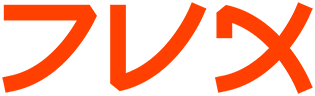curl
curl(1) Curl Manual curl(1)
NAME
curl - transfer a URL
SYNOPSIS
curl [options] [URL...]
DESCRIPTION
curl is a client to get documents/files from or send documents to a
server, using any of the supported protocols (HTTP, HTTPS, FTP, GOPHER,
DICT, TELNET, LDAP or FILE). The command is designed to work without
user interaction or any kind of interactivity.
curl offers a busload of useful tricks like proxy support, user authen-
tication, ftp upload, HTTP post, SSL (https:) connections, cookies,
file transfer resume and more.
URL
The URL syntax is protocol dependent. You'll find a detailed descrip-
tion in RFC 2396.
You can specify multiple URLs or parts of URLs by writing part sets
within braces as in:
http://site.{one,two,three}.com
or you can get sequences of alphanumeric series by using [] as in:
ftp://ftp.numericals.com/file[1-100].txt
ftp://ftp.numericals.com/file[001-100].txt (with leading zeros)
ftp://ftp.letters.com/file[a-z].txt
It is possible to specify up to 9 sets or series for a URL, but no
nesting is supported at the moment:
http://www.any.org/archive[1996-1999]/vol-
ume[1-4]part{a,b,c,index}.html
You can specify any amount of URLs on the command line. They will be
fetched in a sequential manner in the specified order.
Curl will attempt to re-use connections for multiple file transfers, so
that getting many files from the same server will not do multiple con-
nects / handshakes. This improves speed. Of course this is only done on
files specified on a single command line and cannot be used between
separate curl invokes.
OPTIONS
-a/--append
(FTP) When used in a ftp upload, this will tell curl to append
to the target file instead of overwriting it. If the file
doesn't exist, it will be created.
If this option is used twice, the second one will disable append
mode again.
-A/--user-agent <agent string>
(HTTP) Specify the User-Agent string to send to the HTTP server.
Some badly done CGIs fail if its not set to "Mozilla/4.0". To
encode blanks in the string, surround the string with single
quote marks. This can also be set with the -H/--header flag of
course.
If this option is set more than once, the last one will be the
one that's used.
-b/--cookie <name=data>
(HTTP) Pass the data to the HTTP server as a cookie. It is sup-
posedly the data previously received from the server in a "Set-
Cookie:" line. The data should be in the format "NAME1=VALUE1;
NAME2=VALUE2".
If no '=' letter is used in the line, it is treated as a file-
name to use to read previously stored cookie lines from, which
should be used in this session if they match. Using this method
also activates the "cookie parser" which will make curl record
incoming cookies too, which may be handy if you're using this in
combination with the -L/--location option. The file format of
the file to read cookies from should be plain HTTP headers or
the Netscape/Mozilla cookie file format.
NOTE that the file specified with -b/--cookie is only used as
input. No cookies will be stored in the file. To store cookies,
save the HTTP headers to a file using -D/--dump-header!
If this option is set more than once, the last one will be the
one that's used.
-B/--use-ascii
Use ASCII transfer when getting an FTP file or LDAP info. For
FTP, this can also be enforced by using an URL that ends with
";type=A". This option causes data sent to stdout to be in text
mode for win32 systems.
If this option is used twice, the second one will disable ASCII
usage.
--ciphers <list of ciphers>
(SSL) Specifies which ciphers to use in the connection. The list
of ciphers must be using valid ciphers. Read up on SSL cipher
list details on this URL:
http://www.openssl.org/docs/apps/ciphers.html (Option added in
curl 7.9)
If this option is used severl times, the last one will override
the others.
--connect-timeout <seconds>
Maximum time in seconds that you allow the connection to the
server to take. This only limits the connection phase, once
curl has connected this option is of no more use. See also the
--max-time option.
If this option is used several times, the last one will be used.
-c/--cookie-jar <file name>
Specify to which file you want curl to write all cookies after a
completed operation. Curl writes all cookies previously read
from a specified file as well as all cookies received from
remote server(s). If no cookies are known, no file will be writ-
ten. The file will be written using the Netscape cookie file
format. If you set the file name to a single dash, "-", the
cookies will be written to stdout. (Option added in curl 7.9)
If this option is used several times, the last specfied file
name will be used.
-C/--continue-at <offset>
Continue/Resume a previous file transfer at the given offset.
The given offset is the exact number of bytes that will be
skipped counted from the beginning of the source file before it
is transfered to the destination. If used with uploads, the ftp
server command SIZE will not be used by curl.
Use "-C -" to tell curl to automatically find out where/how to
resume the transfer. It then uses the given output/input files
to figure that out.
If this option is used several times, the last one will be used.
--crlf (FTP) Convert LF to CRLF in upload. Useful for MVS (OS/390).
If this option is used twice, the second will again disable crlf
converting.
-d/--data <data>
(HTTP) Sends the specified data in a POST request to the HTTP
server, in a way that can emulate as if a user has filled in a
HTML form and pressed the submit button. Note that the data is
sent exactly as specified with no extra processing (with all
newlines cut off). The data is expected to be "url-encoded".
This will cause curl to pass the data to the server using the
content-type application/x-www-form-urlencoded. Compare to -F.
If more than one -d/--data option is used on the same command
line, the data pieces specified will be merged together with a
separating &-letter. Thus, using '-d name=daniel -d skill=lousy'
would generate a post chunk that looks like
'name=daniel&skill=lousy'.
If you start the data with the letter @, the rest should be a
file name to read the data from, or - if you want curl to read
the data from stdin. The contents of the file must already be
url-encoded. Multiple files can also be specified. Posting data
from a file named 'foobar' would thus be done with "--data @foo-
bar".
To post data purely binary, you should instead use the --data-
binary option.
-d/--data is the same as --data-ascii.
If this option is used several times, the ones following the
first will append data.
--data-ascii <data>
(HTTP) This is an alias for the -d/--data option.
If this option is used several times, the ones following the
first will append data.
--data-binary <data>
(HTTP) This posts data in a similar manner as --data-ascii does,
although when using this option the entire context of the posted
data is kept as-is. If you want to post a binary file without
the strip-newlines feature of the --data-ascii option, this is
for you.
If this option is used several times, the ones following the
first will append data.
--disable-epsv
(FTP) Tell curl to disable the use of the EPSV command when
doing passive FTP downloads. Curl will normally always first
attempt to use EPSV before PASV, but with this option, it will
not try using EPSV.
If this option is used several times, each occurrence will
toggle this on/off.
-D/--dump-header <file>
Write the protocol headers to the specified file.
This option is handy to use when you want to store the cookies
that a HTTP site sends to you. The cookies could then be read in
a second curl invoke by using the -b/--cookie option!
When used on FTP, the ftp server response lines are considered
being "headers" and thus are saved there.
If this option is used several times, the last one will be used.
-e/--referer <URL>
(HTTP) Sends the "Referer Page" information to the HTTP server.
This can also be set with the -H/--header flag of course. When
used with -L/--location you can append ";auto" to the referer
URL to make curl automatically set the previous URL when it fol-
lows a Location: header. The ";auto" string can be used alone,
even if you don't set an initial referer.
If this option is used several times, the last one will be used.
--environment
(RISC OS ONLY) Sets a range of environment variables, using the
names the -w option supports, to easier allow extraction of use-
ful information after having run curl.
If this option is used several times, each occurrence will tog-
gle this on/off.
--egd-file <file>
(HTTPS) Specify the path name to the Entropy Gathering Daemon
socket. The socket is used to seed the random engine for SSL
connections. See also the --random-file option.
-E/--cert <certificate[:password]>
(HTTPS) Tells curl to use the specified certificate file when
getting a file with HTTPS. The certificate must be in PEM for-
mat. If the optional password isn't specified, it will be
queried for on the terminal. Note that this certificate is the
private key and the private certificate concatenated!
If this option is used several times, the last one will be used.
--cacert <CA certificate>
(HTTPS) Tells curl to use the specified certificate file to ver-
ify the peer. The file may contain multiple CA certificates. The
certificate(s) must be in PEM format.
If this option is used several times, the last one will be used.
--capath <CA certificate directory>
(HTTPS) Tells curl to use the specified certificate directory to
verify the peer. The certificates must be in PEM format, and the
directory must have been processed using the c_rehash utility
supplied with openssl. Certificate directories are not supported
under Windows (because c_rehash uses symbolink links to create
them). Using --capath can allow curl to make https connections
much more efficiently than using --cacert if the --cacert file
contains many CA certificates.
If this option is used several times, the last one will be used.
-f/--fail
(HTTP) Fail silently (no output at all) on server errors. This
is mostly done like this to better enable scripts etc to better
deal with failed attempts. In normal cases when a HTTP server
fails to deliver a document, it returns a HTML document stating
so (which often also describes why and more). This flag will
prevent curl from outputting that and fail silently instead.
If this option is used twice, the second will again disable
silent failure.
-F/--form <name=content>
(HTTP) This lets curl emulate a filled in form in which a user
has pressed the submit button. This causes curl to POST data
using the content-type multipart/form-data according to RFC1867.
This enables uploading of binary files etc. To force the 'con-
tent' part to be be a file, prefix the file name with an @ sign.
To just get the content part from a file, prefix the file name
with the letter <. The difference between @ and < is then that @
makes a file get attached in the post as a file upload, while
the < makes a text field and just get the contents for that text
field from a file.
Example, to send your password file to the server, where 'pass-
word' is the name of the form-field to which /etc/passwd will be
the input:
curl -F password=@/etc/passwd www.mypasswords.com
To read the file's content from stdin insted of a file, use -
where the file name should've been. This goes for both @ and <
constructs.
This option can be used multiple times.
-g/--globoff
This option switches off the "URL globbing parser". When you set
this option, you can specify URLs that contain the letters {}[]
without having them being interpreted by curl itself. Note that
these letters are not normal legal URL contents but they should
be encoded according to the URI standard.
-G/--get
When used, this option will make all data specified with
-d/--data or --data-binary to be used in a HTTP GET request
instead of the POST request that otherwise would be used. The
data will be appended to the URL with a '?' separator. (Option
added in curl 7.9)
If used in combination with -I, the POST data will instead be
appended to the URL with a HEAD request.
If used multiple times, nothing special happens.
-h/--help
Usage help.
-H/--header <header>
(HTTP) Extra header to use when getting a web page. You may
specify any number of extra headers. Note that if you should add
a custom header that has the same name as one of the internal
ones curl would use, your externally set header will be used
instead of the internal one. This allows you to make even trick-
ier stuff than curl would normally do. You should not replace
internally set headers without knowing perfectly well what
you're doing. Replacing an internal header with one without con-
tent on the right side of the colon will prevent that header
from appearing.
This option can be used multiple times to add/replace/remove
multiple headers.
-i/--include
(HTTP) Include the HTTP-header in the output. The HTTP-header
includes things like server-name, date of the document, HTTP-
version and more...
If this option is used twice, the second will again disable
header include.
--interface <name>
Perform an operation using a specified interface. You can enter
interface name, IP address or host name. An example could look
like:
curl --interface eth0:1 http://www.netscape.com/
If this option is used several times, the last one will be used.
-I/--head
(HTTP/FTP) Fetch the HTTP-header only! HTTP-servers feature the
command HEAD which this uses to get nothing but the header of a
document. When used on a FTP file, curl displays the file size
only.
If this option is used twice, the second will again disable
header only.
-j/--junk-session-cookies
(HTTP) When curl is told to read cookies from a given file, this
option will make it discard all "session cookies". This will
basicly have the same effect as if a new session is started.
Typical browsers always discard session cookies when they're
closed down. (Added in 7.9.7)
If this option is used several times, each occurrence will tog-
gle this on/off.
--krb4 <level>
(FTP) Enable kerberos4 authentication and use. The level must be
entered and should be one of 'clear', 'safe', 'confidential' or
'private'. Should you use a level that is not one of these,
'private' will instead be used.
If this option is used several times, the last one will be used.
-K/--config <config file>
Specify which config file to read curl arguments from. The con-
fig file is a text file in which command line arguments can be
written which then will be used as if they were written on the
actual command line. Options and their parameters must be speci-
fied on the same config file line. If the parameter is to con-
tain white spaces, the parameter must be inclosed within quotes.
If the first column of a config line is a '#' character, the
rest of the line will be treated as a comment.
Specify the filename as '-' to make curl read the file from
stdin.
Note that to be able to specify a URL in the config file, you
need to specify it using the --url option, and not by simply
writing the URL on its own line. So, it could look similar to
this:
url = "http://curl.haxx.se/docs/"
This option can be used multiple times.
-l/--list-only
(FTP) When listing an FTP directory, this switch forces a name-
only view. Especially useful if you want to machine-parse the
contents of an FTP directory since the normal directory view
doesn't use a standard look or format.
This option causes an FTP NLST command to be sent. Some FTP
servers list only files in their response to NLST; they do not
include subdirectories and symbolic links.
If this option is used twice, the second will again disable list
only.
-L/--location
(HTTP/HTTPS) If the server reports that the requested page has a
different location (indicated with the header line Location:)
this flag will let curl attempt to reattempt the get on the new
place. If used together with -i or -I, headers from all
requested pages will be shown. If this flag is used when making
a HTTP POST, curl will automatically switch to GET after the
initial POST has been done.
If this option is used twice, the second will again disable
location following.
-m/--max-time <seconds>
Maximum time in seconds that you allow the whole operation to
take. This is useful for preventing your batch jobs from hang-
ing for hours due to slow networks or links going down. This
doesn't work fully in win32 systems. See also the --connect-
timeout option.
If this option is used several times, the last one will be used.
-M/--manual
Manual. Display the huge help text.
-n/--netrc
Makes curl scan the .netrc file in the user's home directory for
login name and password. This is typically used for ftp on unix.
If used with http, curl will enable user authentication. See
netrc(4) or ftp(1) for details on the file format. Curl will not
complain if that file hasn't the right permissions (it should
not be world nor group readable). The environment variable
"HOME" is used to find the home directory.
A quick and very simple example of how to setup a .netrc to
allow curl to ftp to the machine host.domain.com with user name
'myself' and password 'secret' should look similar to:
machine host.domain.com login myself password secret
If this option is used twice, the second will again disable
netrc usage.
-N/--no-buffer
Disables the buffering of the output stream. In normal work sit-
uations, curl will use a standard buffered output stream that
will have the effect that it will output the data in chunks, not
necessarily exactly when the data arrives. Using this option
will disable that buffering.
If this option is used twice, the second will again switch on
buffering.
-o/--output <file>
Write output to <file> instead of stdout. If you are using {} or
[] to fetch multiple documents, you can use '#' followed by a
number in the <file> specifier. That variable will be replaced
with the current string for the URL being fetched. Like in:
curl http://{one,two}.site.com -o "file_#1.txt"
or use several variables like:
curl http://{site,host}.host[1-5].com -o "#1_#2"
You may use this option as many times as you have number of
URLs.
-O/--remote-name
Write output to a local file named like the remote file we get.
(Only the file part of the remote file is used, the path is cut
off.)
You may use this option as many times as you have number of
URLs.
-p/--proxytunnel
When an HTTP proxy is used, this option will cause non-HTTP pro-
tocols to attempt to tunnel through the proxy instead of merely
using it to do HTTP-like operations. The tunnel approach is made
with the HTTP proxy CONNECT request and requires that the proxy
allows direct connect to the remote port number curl wants to
tunnel through to.
If this option is used twice, the second will again disable
proxy tunnel.
-P/--ftpport <address>
(FTP) Reverses the initiator/listener roles when connecting with
ftp. This switch makes Curl use the PORT command instead of
PASV. In practice, PORT tells the server to connect to the
client's specified address and port, while PASV asks the server
for an ip address and port to connect to. <address> should be
one of:
interface i.e "eth0" to specify which interface's IP address
you want to use (Unix only)
IP address i.e "192.168.10.1" to specify exact IP number
host name i.e "my.host.domain" to specify machine
- (any single-letter string) to make it pick the
machine's default
If this option is used several times, the last one will be used.
-q If used as the first parameter on the command line, the
$HOME/.curlrc file will not be read and used as a config file.
-Q/--quote <comand>
(FTP) Send an arbitrary command to the remote FTP server, by
using the QUOTE command of the server. Not all servers support
this command, and the set of QUOTE commands are server specific!
Quote commands are sent BEFORE the transfer is taking place. To
make commands take place after a successful transfer, prefix
them with a dash '-'. You may specify any amount of commands to
be run before and after the transfer. If the server returns
failure for one of the commands, the entire operation will be
aborted.
This option can be used multiple times.
--random-file <file>
(HTTPS) Specify the path name to file containing what will be
considered as random data. The data is used to seed the random
engine for SSL connections. See also the --edg-file option.
-r/--range <range>
(HTTP/FTP) Retrieve a byte range (i.e a partial document) from a
HTTP/1.1 or FTP server. Ranges can be specified in a number of
ways.
0-499 specifies the first 500 bytes
500-999 specifies the second 500 bytes
-500 specifies the last 500 bytes
9500 specifies the bytes from offset 9500 and forward
0-0,-1 specifies the first and last byte only(*)(H)
500-700,600-799
specifies 300 bytes from offset 500(H)
100-199,500-599
specifies two separate 100 bytes ranges(*)(H)
(*) = NOTE that this will cause the server to reply with a multipart
response!
You should also be aware that many HTTP/1.1 servers do not have this
feature enabled, so that when you attempt to get a range, you'll
instead get the whole document.
FTP range downloads only support the simple syntax 'start-stop'
(optionally with one of the numbers omitted). It depends on the non-RFC
command SIZE.
If this option is used several times, the last one will be used.
-R/--remote-time
When used, this will make libcurl attempt to figure out the
timestamp of the remote file, and if that is available make the
local file get that same timestamp.
If this option is used twice, the second time disables this
again.
-s/--silent
Silent mode. Don't show progress meter or error messages. Makes
Curl mute.
If this option is used twice, the second will again disable
mute.
-S/--show-error
When used with -s it makes curl show error message if it fails.
If this option is used twice, the second will again disable show
error.
--stderr <file>
Redirect all writes to stderr to the specified file instead. If
the file name is a plain '-', it is instead written to stdout.
This option has no point when you're using a shell with decent
redirecting capabilities.
If this option is used several times, the last one will be used.
-t/--telnet-option <OPT=val>
Pass options to the telnet protocol. Supported options are:
TTYPE=<term> Sets the terminal type.
XDISPLOC=<X display> Sets the X display location.
NEW_ENV=<var,val> Sets an environment variable.
-T/--upload-file <file>
This transfers the specified local file to the remote URL. If
there is no file part in the specified URL, Curl will append the
local file name. NOTE that you must use a trailing / on the last
directory to really prove to Curl that there is no file name or
curl will think that your last directory name is the remote file
name to use. That will most likely cause the upload operation to
fail. If this is used on a http(s) server, the PUT command will
be used.
Use the file name "-" (a single dash) to use stdin instead of a
given file.
If this option is used several times, the last one will be used.
--trace <file>
Enables a full trace dump of all incoming and outgoing data,
including descriptive information, to the given output file. Use
"-" as filename to have the output sent to stdout.
If this option is used several times, the last one will be used.
(Added in curl 7.9.7)
--trace-ascii <file>
Enables a full trace dump of all incoming and outgoing data,
including descriptive information, to the given output file. Use
"-" as filename to have the output sent to stdout.
This is very similar to --trace, but leaves out the hex part and
only shows the ASCII part of the dump. It makes smaller output
that might be easier to read for untrained humans.
If this option is used several times, the last one will be used.
(Added in curl 7.9.7)
-u/--user <user:password>
Specify user and password to use when fetching. See README.curl
for detailed examples of how to use this. If no password is
specified, curl will ask for it interactively.
If this option is used several times, the last one will be used.
-U/--proxy-user <user:password>
Specify user and password to use for Proxy authentication. If no
password is specified, curl will ask for it interactively.
If this option is used several times, the last one will be used.
--url <URL>
Specify a URL to fetch. This option is mostly handy when you
want to specify URL(s) in a config file.
This option may be used any number of times. To control where
this URL is written, use the -o or the -O options.
-v/--verbose
Makes the fetching more verbose/talkative. Mostly usable for
debugging. Lines starting with '>' means data sent by curl, '<'
means data received by curl that is hidden in normal cases and
lines starting with '*' means additional info provided by curl.
If this option is used twice, the second will again disable ver-
bose.
-V/--version
Displays the full version of curl, libcurl and other 3rd party
libraries linked with the executable.
-w/--write-out <format>
Defines what to display after a completed and successful opera-
tion. The format is a string that may contain plain text mixed
with any number of variables. The string can be specified as
"string", to get read from a particular file you specify it
"@filename" and to tell curl to read the format from stdin you
write "@-".
The variables present in the output format will be substituted
by the value or text that curl thinks fit, as described below.
All variables are specified like %{variable_name} and to output
a normal % you just write them like %%. You can output a newline
by using \n, a carriage return with \r and a tab space with \t.
NOTE: The %-letter is a special letter in the win32-environment,
where all occurrences of % must be doubled when using this
option.
Available variables are at this point:
url_effective The URL that was fetched last. This is mostly
meaningful if you've told curl to follow loca-
tion: headers.
http_code The numerical code that was found in the last
retrieved HTTP(S) page.
time_total The total time, in seconds, that the full opera-
tion lasted. The time will be displayed with mil-
lisecond resolution.
time_namelookup
The time, in seconds, it took from the start
until the name resolving was completed.
time_connect The time, in seconds, it took from the start
until the connect to the remote host (or proxy)
was completed.
time_pretransfer
The time, in seconds, it took from the start
until the file transfer is just about to begin.
This includes all pre-transfer commands and nego-
tiations that are specific to the particular pro-
tocol(s) involved.
time_starttransfer
The time, in seconds, it took from the start
until the first byte is just about to be trans-
fered. This includes time_pretransfer and also
the time the server needs to calculate the
result.
size_download The total amount of bytes that were downloaded.
size_upload The total amount of bytes that were uploaded.
size_header The total amount of bytes of the downloaded head-
ers.
size_request The total amount of bytes that were sent in the
HTTP request.
speed_download The average download speed that curl measured for
the complete download.
speed_upload The average upload speed that curl measured for
the complete upload.
content_type The Content-Type of the requested document, if
there was any. (Added in 7.9.5)
If this option is used several times, the last one will be used.
-x/--proxy <proxyhost[:port]>
Use specified HTTP proxy. If the port number is not specified,
it is assumed at port 1080.
Note that all operations that are performed over a HTTP proxy
will transparantly be converted to HTTP. It means that certain
protocol specific operations might not be available. This is not
the case if you can tunnel through the proxy, as done with the
-p/--proxytunnel option.
If this option is used several times, the last one will be used.
-X/--request <command>
(HTTP) Specifies a custom request to use when communicating with
the HTTP server. The specified request will be used instead of
the standard GET. Read the HTTP 1.1 specification for details
and explanations.
(FTP) Specifies a custom FTP command to use instead of LIST when
doing file lists with ftp.
If this option is used several times, the last one will be used.
-y/--speed-time <time>
If a download is slower than speed-limit bytes per second during
a speed-time period, the download gets aborted. If speed-time is
used, the default speed-limit will be 1 unless set with -y.
If this option is used several times, the last one will be used.
-Y/--speed-limit <speed>
If a download is slower than this given speed, in bytes per sec-
ond, for speed-time seconds it gets aborted. speed-time is set
with -Y and is 30 if not set.
If this option is used several times, the last one will be used.
-z/--time-cond <date expression>
(HTTP) Request to get a file that has been modified later than
the given time and date, or one that has been modified before
that time. The date expression can be all sorts of date strings
or if it doesn't match any internal ones, it tries to get the
time from a given file name instead! See the GNU date(1) or
curl_getdate(3) man pages for date expression details.
Start the date expression with a dash (-) to make it request for
a document that is older than the given date/time, default is a
document that is newer than the specified date/time.
If this option is used several times, the last one will be used.
-Z/--max-redirs <num>
Set maximum number of redirection-followings allowed. If
-L/--location is used, this option can be used to prevent curl
from following redirections "in absurdum".
If this option is used several times, the last one will be used.
-3/--sslv3
(HTTPS) Forces curl to use SSL version 3 when negotiating with a
remote SSL server.
-2/--sslv2
(HTTPS) Forces curl to use SSL version 2 when negotiating with a
remote SSL server.
-0/--http1.0
(HTTP) Forces curl to issue its requests using HTTP 1.0 instead
of using its internally preferred: HTTP 1.1.
-#/--progress-bar
Make curl display progress information as a progress bar instead
of the default statistics.
If this option is used twice, the second will again disable the
progress bar.
FILES
~/.curlrc
Default config file.
ENVIRONMENT
http_proxy [protocol://]<host>[:port]
Sets proxy server to use for HTTP.
HTTPS_PROXY [protocol://]<host>[:port]
Sets proxy server to use for HTTPS.
FTP_PROXY [protocol://]<host>[:port]
Sets proxy server to use for FTP.
GOPHER_PROXY [protocol://]<host>[:port]
Sets proxy server to use for GOPHER.
ALL_PROXY [protocol://]<host>[:port]
Sets proxy server to use if no protocol-specific proxy is set.
NO_PROXY <comma-separated list of hosts>
list of host names that shouldn't go through any proxy. If set
to a asterisk
EXIT CODES
There exists a bunch of different error codes and their corresponding
error messages that may appear during bad conditions. At the time of
this writing, the exit codes are:
1 Unsupported protocol. This build of curl has no support for this
protocol.
2 Failed to initialize.
3 URL malformat. The syntax was not correct.
4 URL user malformatted. The user-part of the URL syntax was not
correct.
5 Couldn't resolve proxy. The given proxy host could not be
resolved.
6 Couldn't resolve host. The given remote host was not resolved.
7 Failed to connect to host.
8 FTP weird server reply. The server sent data curl couldn't
parse.
9 FTP access denied. The server denied login.
10 FTP user/password incorrect. Either one or both were not
accepted by the server.
11 FTP weird PASS reply. Curl couldn't parse the reply sent to the
PASS request.
12 FTP weird USER reply. Curl couldn't parse the reply sent to the
USER request.
13 FTP weird PASV reply, Curl couldn't parse the reply sent to the
PASV request.
14 FTP weird 227 format. Curl couldn't parse the 227-line the
server sent.
15 FTP can't get host. Couldn't resolve the host IP we got in the
227-line.
16 FTP can't reconnect. Couldn't connect to the host we got in the
227-line.
17 FTP couldn't set binary. Couldn't change transfer method to
binary.
18 Partial file. Only a part of the file was transfered.
19 FTP couldn't RETR file. The RETR command failed.
20 FTP write error. The transfer was reported bad by the server.
21 FTP quote error. A quote command returned error from the server.
22 HTTP not found. The requested page was not found. This return
code only appears if --fail is used.
23 Write error. Curl couldn't write data to a local filesystem or
similar.
24 Malformat user. User name badly specified.
25 FTP couldn't STOR file. The server denied the STOR operation.
26 Read error. Various reading problems.
27 Out of memory. A memory allocation request failed.
28 Operation timeout. The specified time-out period was reached
according to the conditions.
29 FTP couldn't set ASCII. The server returned an unknown reply.
30 FTP PORT failed. The PORT command failed.
31 FTP couldn't use REST. The REST command failed.
32 FTP couldn't use SIZE. The SIZE command failed. The command is
an extension to the original FTP spec RFC 959.
33 HTTP range error. The range "command" didn't work.
34 HTTP post error. Internal post-request generation error.
35 SSL connect error. The SSL handshaking failed.
36 FTP bad download resume. Couldn't continue an earlier aborted
download.
37 FILE couldn't read file. Failed to open the file. Permissions?
38 LDAP cannot bind. LDAP bind operation failed.
39 LDAP search failed.
40 Library not found. The LDAP library was not found.
41 Function not found. A required LDAP function was not found.
42 Aborted by callback. An application told curl to abort the oper-
ation.
43 Internal error. A function was called with a bad parameter.
44 Internal error. A function was called in a bad order.
45 Interface error. A specified outgoing interface could not be
used.
46 Bad password entered. An error was signaled when the password
was entered.
47 Too many redirects. When following redirects, curl hit the maxi-
mum amount.
48 Unknown TELNET option specified.
49 Malformed telnet option.
51 The remote peer's SSL certificate wasn't ok
52 The server didn't reply anything, which here is considered an
error.
XX There will appear more error codes here in future releases. The
existing ones are meant to never change.
BUGS
If you do find bugs, mail them to curl-bug@haxx.se.
AUTHORS / CONTRIBUTORS
Daniel Stenberg is the main author, but the whole list of contributors
is found in the separate THANKS file.
WWW
http://curl.haxx.se
FTP
ftp://ftp.sunet.se/pub/www/utilities/curl/
SEE ALSO
ftp(1), wget(1), snarf(1)
Curl 7.9.7 7 May 2002 curl(1)