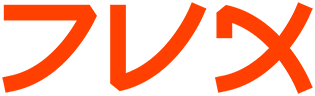cjpeg
CJPEG(1) CJPEG(1)
NAME
cjpeg - compress an image file to a JPEG file
SYNOPSIS
cjpeg [ options ] [ filename ]
DESCRIPTION
cjpeg compresses the named image file, or the standard input if no file
is named, and produces a JPEG/JFIF file on the standard output. The
currently supported input file formats are: PPM (PBMPLUS color format),
PGM (PBMPLUS gray-scale format), BMP, Targa, and RLE (Utah Raster
Toolkit format). (RLE is supported only if the URT library is avail-
able.)
OPTIONS
All switch names may be abbreviated; for example, -grayscale may be
written -gray or -gr. Most of the "basic" switches can be abbreviated
to as little as one letter. Upper and lower case are equivalent (thus
-BMP is the same as -bmp). British spellings are also accepted (e.g.,
-greyscale), though for brevity these are not mentioned below.
The basic switches are:
-quality N
Scale quantization tables to adjust image quality. Quality is 0
(worst) to 100 (best); default is 75. (See below for more
info.)
-grayscale
Create monochrome JPEG file from color input. Be sure to use
this switch when compressing a grayscale BMP file, because cjpeg
isn't bright enough to notice whether a BMP file uses only
shades of gray. By saying -grayscale, you'll get a smaller JPEG
file that takes less time to process.
-optimize
Perform optimization of entropy encoding parameters. Without
this, default encoding parameters are used. -optimize usually
makes the JPEG file a little smaller, but cjpeg runs somewhat
slower and needs much more memory. Image quality and speed of
decompression are unaffected by -optimize.
-progressive
Create progressive JPEG file (see below).
-targa Input file is Targa format. Targa files that contain an "iden-
tification" field will not be automatically recognized by cjpeg;
for such files you must specify -targa to make cjpeg treat the
input as Targa format. For most Targa files, you won't need
this switch.
The -quality switch lets you trade off compressed file size against
quality of the reconstructed image: the higher the quality setting, the
larger the JPEG file, and the closer the output image will be to the
original input. Normally you want to use the lowest quality setting
(smallest file) that decompresses into something visually indistin-
guishable from the original image. For this purpose the quality set-
ting should be between 50 and 95; the default of 75 is often about
right. If you see defects at -quality 75, then go up 5 or 10 counts at
a time until you are happy with the output image. (The optimal setting
will vary from one image to another.)
-quality 100 will generate a quantization table of all 1's, minimizing
loss in the quantization step (but there is still information loss in
subsampling, as well as roundoff error). This setting is mainly of
interest for experimental purposes. Quality values above about 95 are
not recommended for normal use; the compressed file size goes up dra-
matically for hardly any gain in output image quality.
In the other direction, quality values below 50 will produce very small
files of low image quality. Settings around 5 to 10 might be useful in
preparing an index of a large image library, for example. Try -quality
2 (or so) for some amusing Cubist effects. (Note: quality values below
about 25 generate 2-byte quantization tables, which are considered
optional in the JPEG standard. cjpeg emits a warning message when you
give such a quality value, because some other JPEG programs may be
unable to decode the resulting file. Use -baseline if you need to
ensure compatibility at low quality values.)
The -progressive switch creates a "progressive JPEG" file. In this
type of JPEG file, the data is stored in multiple scans of increasing
quality. If the file is being transmitted over a slow communications
link, the decoder can use the first scan to display a low-quality image
very quickly, and can then improve the display with each subsequent
scan. The final image is exactly equivalent to a standard JPEG file of
the same quality setting, and the total file size is about the same ---
often a little smaller. Caution: progressive JPEG is not yet widely
implemented, so many decoders will be unable to view a progressive JPEG
file at all.
Switches for advanced users:
-dct int
Use integer DCT method (default).
-dct fast
Use fast integer DCT (less accurate).
-dct float
Use floating-point DCT method. The float method is very
slightly more accurate than the int method, but is much slower
unless your machine has very fast floating-point hardware. Also
note that results of the floating-point method may vary slightly
across machines, while the integer methods should give the same
results everywhere. The fast integer method is much less accu-
rate than the other two.
-restart N
Emit a JPEG restart marker every N MCU rows, or every N MCU
blocks if "B" is attached to the number. -restart 0 (the
default) means no restart markers.
-smooth N
Smooth the input image to eliminate dithering noise. N, ranging
from 1 to 100, indicates the strength of smoothing. 0 (the
default) means no smoothing.
-maxmemory N
Set limit for amount of memory to use in processing large
images. Value is in thousands of bytes, or millions of bytes if
"M" is attached to the number. For example, -max 4m selects
4000000 bytes. If more space is needed, temporary files will be
used.
-outfile name
Send output image to the named file, not to standard output.
-verbose
Enable debug printout. More -v's give more output. Also, ver-
sion information is printed at startup.
-debug Same as -verbose.
The -restart option inserts extra markers that allow a JPEG decoder to
resynchronize after a transmission error. Without restart markers, any
damage to a compressed file will usually ruin the image from the point
of the error to the end of the image; with restart markers, the damage
is usually confined to the portion of the image up to the next restart
marker. Of course, the restart markers occupy extra space. We recom-
mend -restart 1 for images that will be transmitted across unreliable
networks such as Usenet.
The -smooth option filters the input to eliminate fine-scale noise.
This is often useful when converting dithered images to JPEG: a moder-
ate smoothing factor of 10 to 50 gets rid of dithering patterns in the
input file, resulting in a smaller JPEG file and a better-looking
image. Too large a smoothing factor will visibly blur the image, how-
ever.
Switches for wizards:
-baseline
Force baseline-compatible quantization tables to be generated.
This clamps quantization values to 8 bits even at low quality
settings. (This switch is poorly named, since it does not
ensure that the output is actually baseline JPEG. For example,
you can use -baseline and -progressive together.)
-qtables file
Use the quantization tables given in the specified text file.
-qslots N[,...]
Select which quantization table to use for each color component.
-sample HxV[,...]
Set JPEG sampling factors for each color component.
-scans file
Use the scan script given in the specified text file.
The "wizard" switches are intended for experimentation with JPEG. If
you don't know what you are doing, don't use them. These switches are
documented further in the file wizard.doc.
EXAMPLES
This example compresses the PPM file foo.ppm with a quality factor of
60 and saves the output as foo.jpg:
cjpeg -quality 60 foo.ppm > foo.jpg
HINTS
Color GIF files are not the ideal input for JPEG; JPEG is really
intended for compressing full-color (24-bit) images. In particular,
don't try to convert cartoons, line drawings, and other images that
have only a few distinct colors. GIF works great on these, JPEG does
not. If you want to convert a GIF to JPEG, you should experiment with
cjpeg's -quality and -smooth options to get a satisfactory conversion.
-smooth 10 or so is often helpful.
Avoid running an image through a series of JPEG compression/decompres-
sion cycles. Image quality loss will accumulate; after ten or so
cycles the image may be noticeably worse than it was after one cycle.
It's best to use a lossless format while manipulating an image, then
convert to JPEG format when you are ready to file the image away.
The -optimize option to cjpeg is worth using when you are making a
"final" version for posting or archiving. It's also a win when you are
using low quality settings to make very small JPEG files; the percent-
age improvement is often a lot more than it is on larger files. (At
present, -optimize mode is always selected when generating progressive
JPEG files.)
ENVIRONMENT
JPEGMEM
If this environment variable is set, its value is the default
memory limit. The value is specified as described for the
-maxmemory switch. JPEGMEM overrides the default value speci-
fied when the program was compiled, and itself is overridden by
an explicit -maxmemory.
SEE ALSO
djpeg(1), jpegtran(1), rdjpgcom(1), wrjpgcom(1)
ppm(5), pgm(5)
Wallace, Gregory K. "The JPEG Still Picture Compression Standard",
Communications of the ACM, April 1991 (vol. 34, no. 4), pp. 30-44.
AUTHOR
Independent JPEG Group
BUGS
Arithmetic coding is not supported for legal reasons.
GIF input files are no longer supported, to avoid the Unisys LZW
patent. Use a Unisys-licensed program if you need to read a GIF file.
(Conversion of GIF files to JPEG is usually a bad idea anyway.)
Not all variants of BMP and Targa file formats are supported.
The -targa switch is not a bug, it's a feature. (It would be a bug if
the Targa format designers had not been clueless.)
Still not as fast as we'd like.
20 March 1998 CJPEG(1)