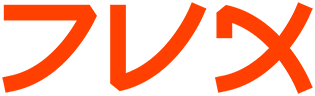button
button(n) Tk Built-In Commands button(n)
______________________________________________________________________________
NAME
button - Create and manipulate button widgets
SYNOPSIS
button pathName ?options?
STANDARD OPTIONS
-activebackground -cursor -highlightthickness-takefocus
-activeforeground -disabledforeground -image-text
-anchor -font -justify-textvariable
-background -foreground -padx-underline
-bitmap -highlightbackground -pady-wraplength
-borderwidth -highlightcolor -relief
See the options manual entry for details on the standard options.
WIDGET-SPECIFIC OPTIONS
Command-Line Name:-command
Database Name: command
Database Class: Command
Specifies a Tcl command to associate with the button. This com-
mand is typically invoked when mouse button 1 is released over
the button window.
Command-Line Name:-default
Database Name: default
Database Class: Default
Specifies one of three states for the default ring: normal, |
active, or disabled. In active state, the button is drawn with |
the platform specific appearance for a default button. In nor- |
mal state, the button is drawn with the platform specific |
appearance for a non-default button, leaving enough space to |
draw the default button appearance. The normal and active |
states will result in buttons of the same size. In disabled |
state, the button is drawn with the non-default button appear- |
ance without leaving space for the default appearance. The dis- |
abled state may result in a smaller button than the active |
state. ring.
Command-Line Name:-height
Database Name: height
Database Class: Height
Specifies a desired height for the button. If an image or
bitmap is being displayed in the button then the value is in
screen units (i.e. any of the forms acceptable to Tk_GetPixels);
for text it is in lines of text. If this option isn't speci-
fied, the button's desired height is computed from the size of
the image or bitmap or text being displayed in it.
Command-Line Name:-state
Database Name: state
Database Class: State
Specifies one of three states for the button: normal, active,
or disabled. In normal state the button is displayed using the
foreground and background options. The active state is typi-
cally used when the pointer is over the button. In active state
the button is displayed using the activeForeground and active-
Background options. Disabled state means that the button should
be insensitive: the default bindings will refuse to activate
the widget and will ignore mouse button presses. In this state
the disabledForeground and background options determine how the
button is displayed.
Command-Line Name:-width
Database Name: width
Database Class: Width
Specifies a desired width for the button. If an image or bitmap
is being displayed in the button then the value is in screen
units (i.e. any of the forms acceptable to Tk_GetPixels); for
text it is in characters. If this option isn't specified, the
button's desired width is computed from the size of the image or
bitmap or text being displayed in it.
_________________________________________________________________
DESCRIPTION
The button command creates a new window (given by the pathName argu-
ment) and makes it into a button widget. Additional options, described
above, may be specified on the command line or in the option database
to configure aspects of the button such as its colors, font, text, and
initial relief. The button command returns its pathName argument. At
the time this command is invoked, there must not exist a window named
pathName, but pathName's parent must exist.
A button is a widget that displays a textual string, bitmap or image.
If text is displayed, it must all be in a single font, but it can
occupy multiple lines on the screen (if it contains newlines or if
wrapping occurs because of the wrapLength option) and one of the char-
acters may optionally be underlined using the underline option. It can
display itself in either of three different ways, according to the
state option; it can be made to appear raised, sunken, or flat; and it
can be made to flash. When a user invokes the button (by pressing
mouse button 1 with the cursor over the button), then the Tcl command
specified in the -command option is invoked.
WIDGET COMMAND
The button command creates a new Tcl command whose name is pathName.
This command may be used to invoke various operations on the widget.
It has the following general form:
pathName option ?arg arg ...?
Option and the args determine the exact behavior of the command. The
following commands are possible for button widgets:
pathName cget option
Returns the current value of the configuration option given by
option. Option may have any of the values accepted by the but-
ton command.
pathName configure ?option? ?value option value ...?
Query or modify the configuration options of the widget. If no
option is specified, returns a list describing all of the avail-
able options for pathName (see Tk_ConfigureInfo for information
on the format of this list). If option is specified with no
value, then the command returns a list describing the one named
option (this list will be identical to the corresponding sublist
of the value returned if no option is specified). If one or
more option-value pairs are specified, then the command modifies
the given widget option(s) to have the given value(s); in this
case the command returns an empty string. Option may have any
of the values accepted by the button command.
pathName flash
Flash the button. This is accomplished by redisplaying the but-
ton several times, alternating between active and normal colors.
At the end of the flash the button is left in the same nor-
mal/active state as when the command was invoked. This command
is ignored if the button's state is disabled.
pathName invoke
Invoke the Tcl command associated with the button, if there is
one. The return value is the return value from the Tcl command,
or an empty string if there is no command associated with the
button. This command is ignored if the button's state is dis-
abled.
DEFAULT BINDINGS
Tk automatically creates class bindings for buttons that give them
default behavior:
[1] A button activates whenever the mouse passes over it and deacti-
vates whenever the mouse leaves the button. Under Windows, this |
binding is only active when mouse button 1 has been pressed over |
the button.
[2] A button's relief is changed to sunken whenever mouse button 1
is pressed over the button, and the relief is restored to its
original value when button 1 is later released.
[3] If mouse button 1 is pressed over a button and later released
over the button, the button is invoked. However, if the mouse
is not over the button when button 1 is released, then no invo-
cation occurs.
[4] When a button has the input focus, the space key causes the but-
ton to be invoked.
If the button's state is disabled then none of the above actions occur:
the button is completely non-responsive.
The behavior of buttons can be changed by defining new bindings for
individual widgets or by redefining the class bindings.
KEYWORDS
button, widget
Tk 4.4 button(n)