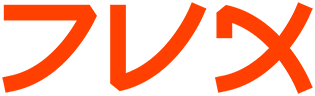animate
animate(1) animate(1)
NAME
animate - animate a sequence of images
SYNOPSIS
animate [ options ...] file [ [ options ...] file ...]
DESCRIPTION
Animate displays a sequence of images on any workstation display run-
ning an X server. animate first determines the hardware capabilities of
the workstation. If the number of unique colors in an image is less
than or equal to the number the workstation can support, the image is
displayed in an X window. Otherwise the number of colors in the image
is first reduced to match the color resolution of the workstation
before it is displayed.
This means that a continuous-tone 24 bits-per-pixel image can display
on a 8 bit pseudo-color device or monochrome device. In most instances
the reduced color image closely resembles the original. Alternatively,
a monochrome or pseudo-color image sequence can display on a continu-
ous-tone 24 bits-per-pixel device.
To help prevent color flashing on X server visuals that have colormaps,
animate creates a single colormap from the image sequence. This can be
rather time consuming. You can speed this operation up by reducing the
colors in the image before you "animate" them. Use mogrify to color
reduce the images to a single colormap. See mogrify(1) for details.
Alternatively, you can use a Standard Colormap; or a static, direct, or
true color visual. You can define a Standard Colormap with xstdcmap.
See xstdcmap(1) for details. This method is recommended for colormapped
X server because it eliminates the need to compute a global colormap.
EXAMPLES
To animate a set of images of a cockatoo, use:
animate cockatoo.*
To animate a cockatoo image sequence while using the Standard Colormap
best, use:
xstdcmap -best
animate -map best cockatoo.*
To animate an image of a cockatoo without a border centered on a back-
drop, use:
animate +borderwidth -backdrop cockatoo.*
OPTIONS
For a more detailed description of each option, see ImageMagick(1).
-backdrop <color>
display the image centered on a backdrop.
-background <color>
the background color
-bordercolor <color>
the border color
-borderwidth <geometry>
the border width
-cache <threshold>
megabytes of memory available to the pixel cache
-chop <width>x<height>{+-}<x>{+-}<y>{%}
remove pixels from the interior of an image
-colormap <type>
define the colormap type
-colors <value>
preferred number of colors in the image
-colorspace <value>
the type of colorspace
-crop <width>x<height>{+-}<x>{+-}<y>{%}
preferred size and location of the cropped image
-debug enable debug printout
-delay <1/100ths of a second>
display the next image after pausing
-density <width>x<height>
vertical and horizontal resolution in pixels of the image
-depth <value>
depth of the image
-display <host:display[.screen]>
specifies the X server to contact
-dispose <method>
GIF disposal method
-dither
apply Floyd/Steinberg error diffusion to the image
-font <name>
use this font when annotating the image with text
-foreground <color>
define the foreground color
-gamma <value>
level of gamma correction
-geometry <width>x<height>{+-}<x>{+-}<y>{%}{@} {!}{<}{>}
preferred size and location of the Image window.
-help print usage instructions
-iconGeometry <geometry>
specify the icon geometry
-iconic
iconic animation
-interlace <type>
the type of interlacing scheme
-map <type>
display image using this type.
-matte store matte channel if the image has one
-mattecolor <color>
specify the matte color
-monochrome
transform the image to black and white
-name name an image
-noop NOOP (no option)
-pause <seconds>
pause between animation loops [animate]
-remote
perform a remote operation
-rotate <degrees>{<}{>}
apply Paeth image rotation to the image
-sampling_factor <horizontal_factor>x<vertical_factor>
sampling factors used by JPEG or MPEG-2 encoder and YUV
decoder/encoder.
-scenes <value-value>
range of image scene numbers to read
-shared_memory
use shared memory
-size <width>x<height>{+offset}
width and height of the image
-text_font <name>
font for writing fixed-width text
-title <string>
assign title to displayed image [animate, display, montage]
-treedepth <value>
tree depth for the color reduction algorithm
-trim trim an image
-verbose
print detailed information about the image
-visual <type>
animate images using this X visual type
-window <id>
make image the background of a window
For a more detailed description of each option, see ImageMag-
ick(1).
Any option you specify on the command line remains in effect for
the group of images following it, until the group is terminated
by the appearance of any option or -noop. For example, to ani-
mate three images, the first with 32 colors, the second with an
unlimited number of colors, and the third with only 16 colors,
use:
animate -colors 32 cockatoo.1 -noop cockatoo.2
-colors 16 cockatoo.3
Animate options can appear on the command line or in your X
resources file. See X(1). Options on the command line supersede
values specified in your X resources file. Image filenames may
appear in any order on the command line if the image format is
MIFF (refer to miff(5) and the scene keyword is specified in the
image. Otherwise the images will display in the order they
appear on the command line.
MOUSE BUTTONS
Press any button to map or unmap the Command widget. See the next sec-
tion for more information about the Command widget.
COMMAND WIDGET
The Command widget lists a number of sub-menus and commands. They are
Animate
Open
Play
Step
Repeat
Auto Reverse
Speed
Faster
Slower
Direction
Forward
Reverse
Image Info
Help
Quit
Menu items with a indented triangle have a sub-menu. They are repre-
sented above as the indented items. To access a sub-menu item, move the
pointer to the appropriate menu and press a button and drag. When you
find the desired sub-menu item, release the button and the command is
executed. Move the pointer away from the sub-menu if you decide not to
execute a particular command.
KEYBOARD ACCELERATORS
Ctl+O
.in 20 Press to load an image from a file.
space
.in 20 Press to display the next image in the sequence.
<
.in 20 Press to speed-up the display of the images. Refer
to -delay for more information.
>
.in 20 Press to slow the display of the images. Refer to
-delay for more information.
?
.in 20 Press to display information about the image.
Press any key or button to erase the information.
This information is printed: image name; image size; and
the total number of unique colors in the image.
F1
.in 20 Press to display helpful information about ani-
mate(1).
Ctl-q
.in 20 Press to discard all images and exit program.
X RESOURCES
Animate options can appear on the command line or in your X resource
file. Options on the command line supersede values specified in your X
resource file. See X(1) for more information on X resources.
All animate options have a corresponding X resource. In addition, the
animate program uses the following X resources:
background (class Background)
.in 20
Specifies the preferred color to use for the Image window
background. The default is #ccc.
borderColor (class BorderColor)
.in 20
Specifies the preferred color to use for the Image window
border. The default is #ccc.
borderWidth (class BorderWidth)
.in 20
Specifies the width in pixels of the Image window border.
The default is 2.
font (class Font or FontList)
.in 20
Specifies the name of the preferred font to use in normal
formatted text. The default is 14 point Helvetica.
foreground (class Foreground)
.in 20
Specifies the preferred color to use for text within the
Image window. The default is black.
geometry (class geometry)
.in 20
Specifies the preferred size and position of the image
window. It is not necessarily obeyed by all window man-
agers. Offsets, if present, are handled in X(1) style. A
negative x offset is measured from the right edge of the
screen to the right edge of the icon, and a negative y
offset is measured from the bottom edge of the screen to
the bottom edge of the icon.
iconGeometry (class IconGeometry)
.in 20
Specifies the preferred size and position of the applica-
tion when iconified. It is not necessarily obeyed by all
window managers. Offsets, if present, are handled in the
same manner as in class Geometry.
iconic (class Iconic)
.in 20
This resource indicates that you would prefer that the
application's windows initially not be visible as if the
windows had be immediately iconified by you. Window man-
agers may choose not to honor the application's request.
matteColor (class MatteColor)
.in 20
Specify the color of windows. It is used for the back-
grounds of windows, menus, and notices. A 3D effect is
achieved by using highlight and shadow colors derived from
this color. Default value: #ddd.
name (class Name)
.in 20
This resource specifies the name under which resources for
the application should be found. This resource is useful
in shell aliases to distinguish between invocations of an
application, without resorting to creating links to alter
the executable file name. The default is the application
name.
sharedMemory (class SharedMemory)
.in 20
This resource specifies whether animate should attempt use
shared memory for pixmaps. ImageMagick must be compiled
with shared memory support, and the display must support
the MIT-SHM extension. Otherwise, this resource is
ignored. The default is True.
text_font (class textFont)
.in 20
Specifies the name of the preferred font to use in fixed
(typewriter style) formatted text. The default is 14 point
Courier.
title (class Title)
.in 20
This resource specifies the title to be used for the Image
window. This information is sometimes used by a window
manager to provide some sort of header identifying the
window. The default is the image file name.
ENVIRONMENT
DISPLAY
To get the default host, display number, and screen.
ACKNOWLEDGEMENTS
The MIT X Consortium for making network transparent graph-
ics a reality.
Michael Halle, Spatial Imaging Group at MIT, for the ini-
tial implementation of Alan Paeth's image rotation algo-
rithm.
David Pensak, duPont, for providing a computing environ-
ment that made this program possible.
Paul Raveling, USC Information Sciences Institute.
The spatial subdivision color reduction algorithm is based
on his Img software.
SEE ALSO
display(1), composite(1), conjure(1), convert(1), identify(1),
ImageMagick(1), import(1), mogrify(1), montage(1)
COPYRIGHT
Copyright (C) 2002 ImageMagick Studio
Permission is hereby granted, free of charge, to any person obtaining a
copy of this software and associated documentation files ("ImageMag-
ick"), to deal in ImageMagick without restriction, including without
limitation the rights to use, copy, modify, merge, publish, distribute,
sublicense, and/or sell copies of ImageMagick, and to permit persons to
whom the ImageMagick is furnished to do so, subject to the following
conditions:
The above copyright notice and this permission notice shall be included
in all copies or substantial portions of ImageMagick.
The software is provided "as is", without warranty of any kind, express
or implied, including but not limited to the warranties of mer-
chantability, fitness for a particular purpose and noninfringement.In
no event shall ImageMagick Studio be liable for any claim, damages or
other liability, whether in an action of contract, tort or otherwise,
arising from, out of or in connection with ImageMagick or the use or
other dealings in ImageMagick.
Except as contained in this notice, the name of the ImageMagick Studio
LLC shall not be used in advertising or otherwise to promote the sale,
use or other dealings in ImageMagick without prior written authoriza-
tion from the ImageMagick Studio.
AUTHORS
John Cristy, ImageMagick Studio LLC,
Glenn Randers-Pehrson, ImageMagick Studio LLC.
ImageMagick Date: 2002/02/15 01:00:00 animate(1)